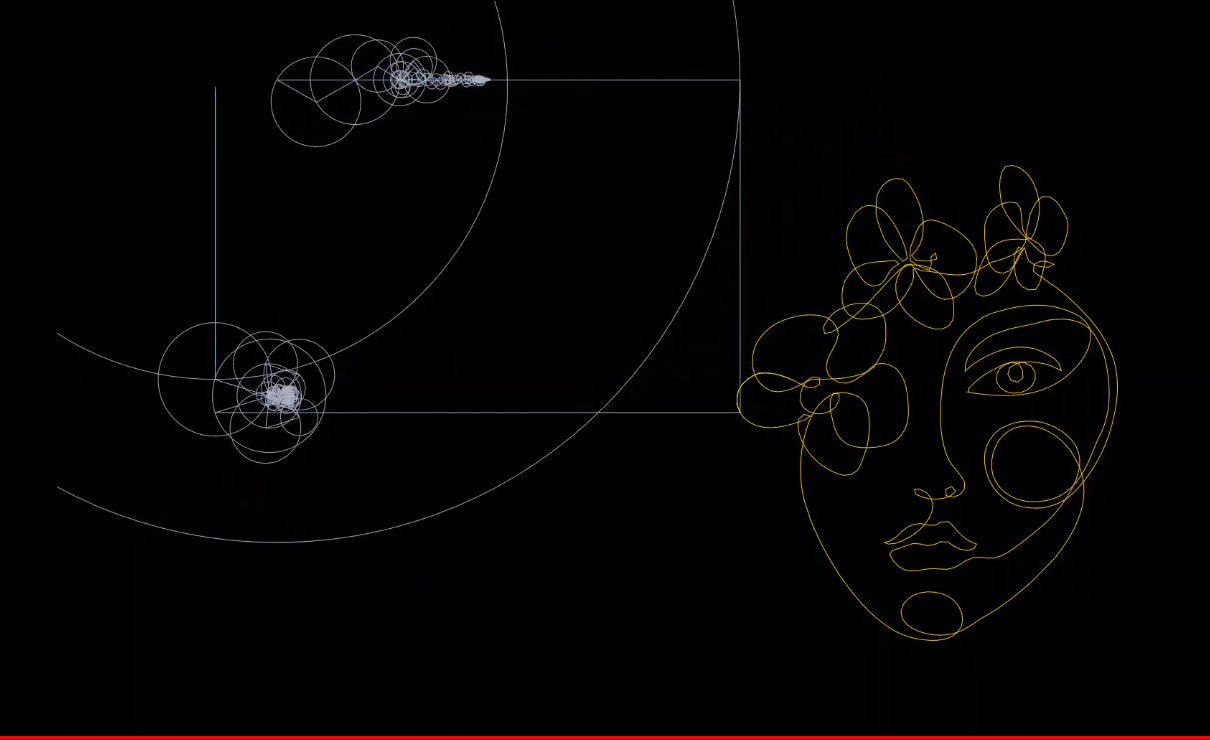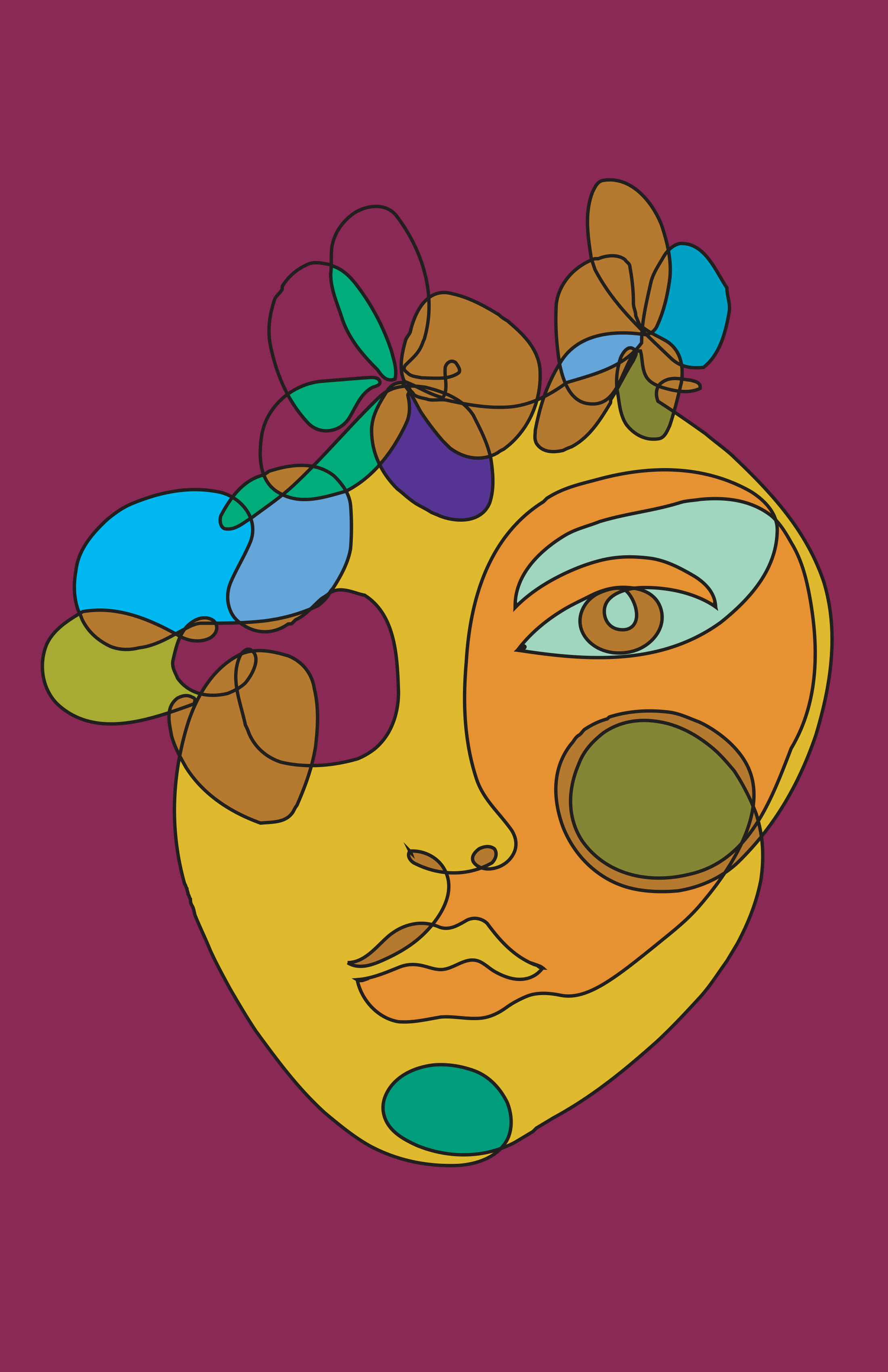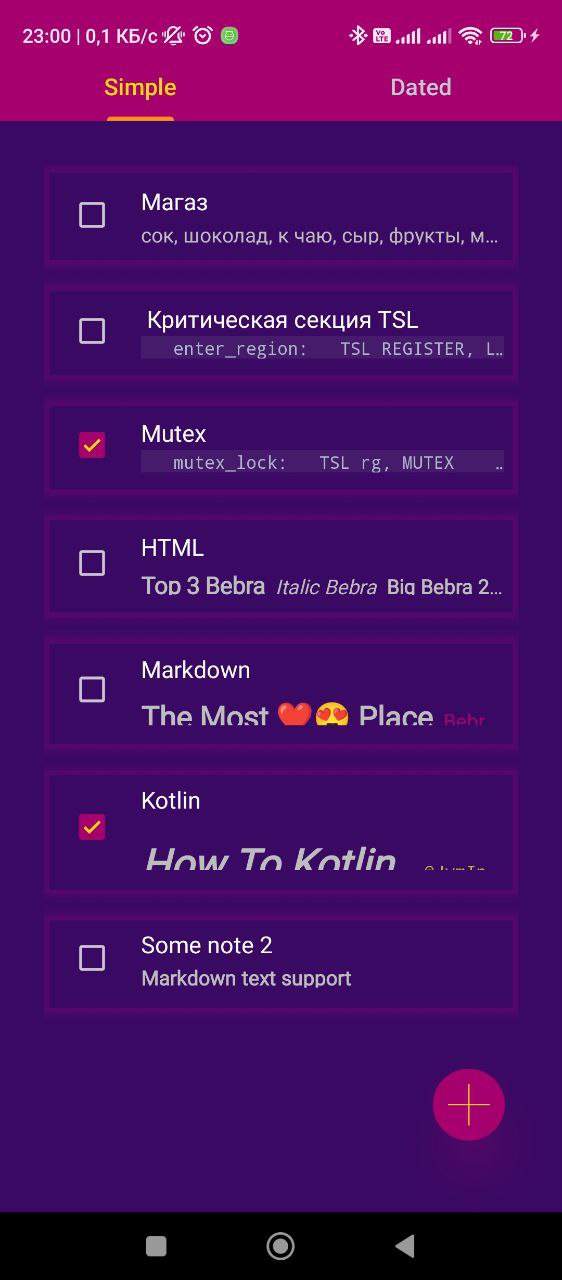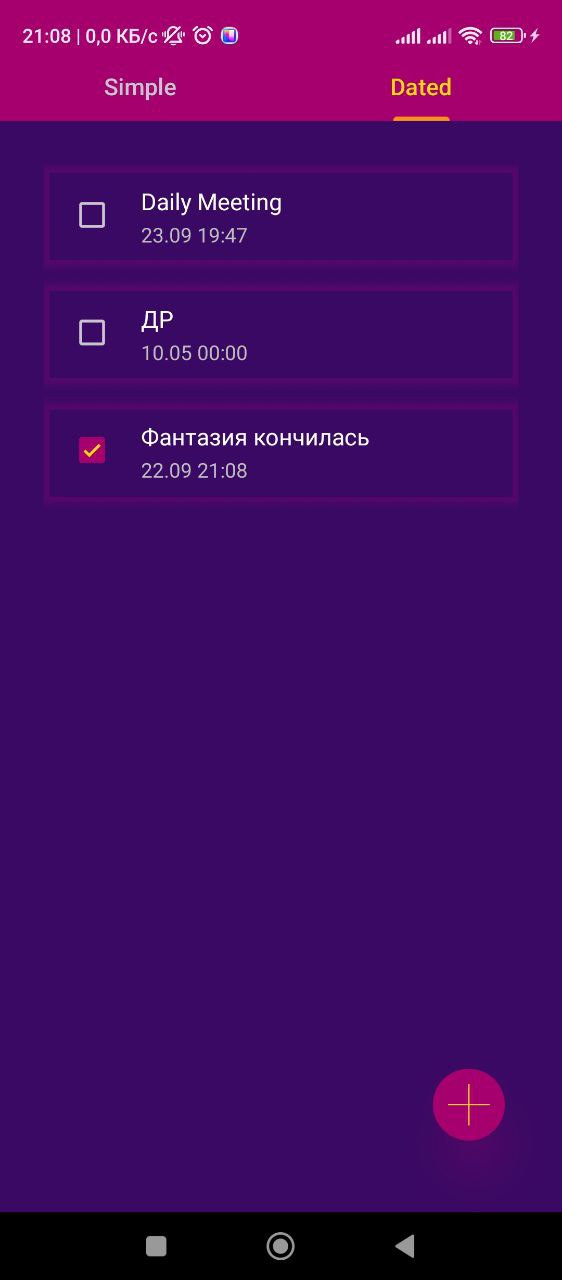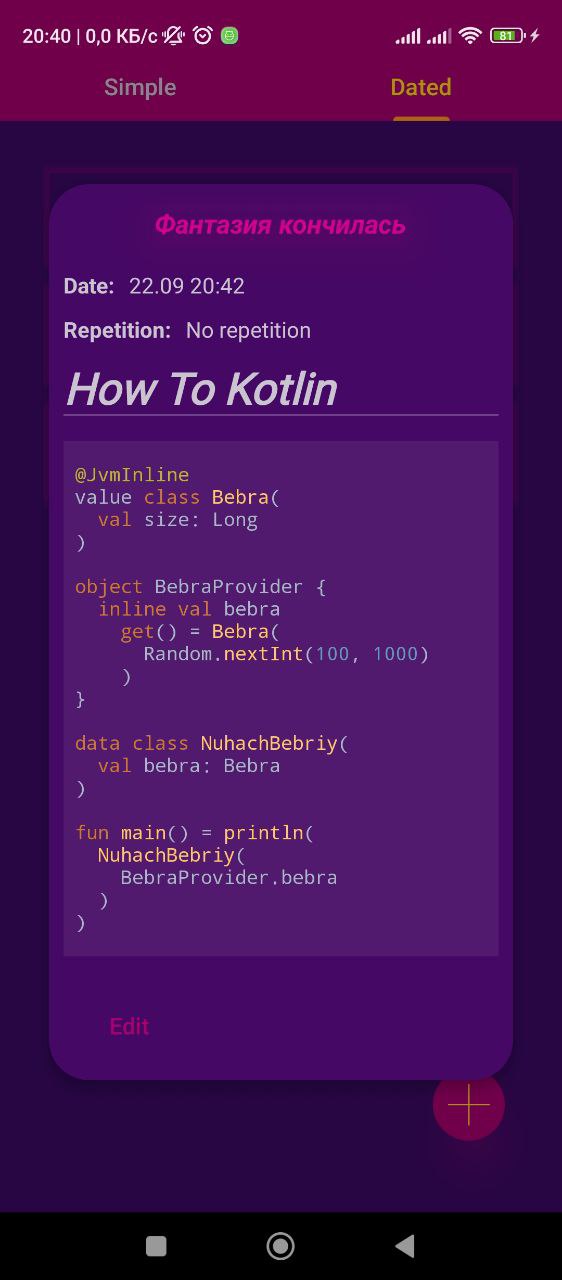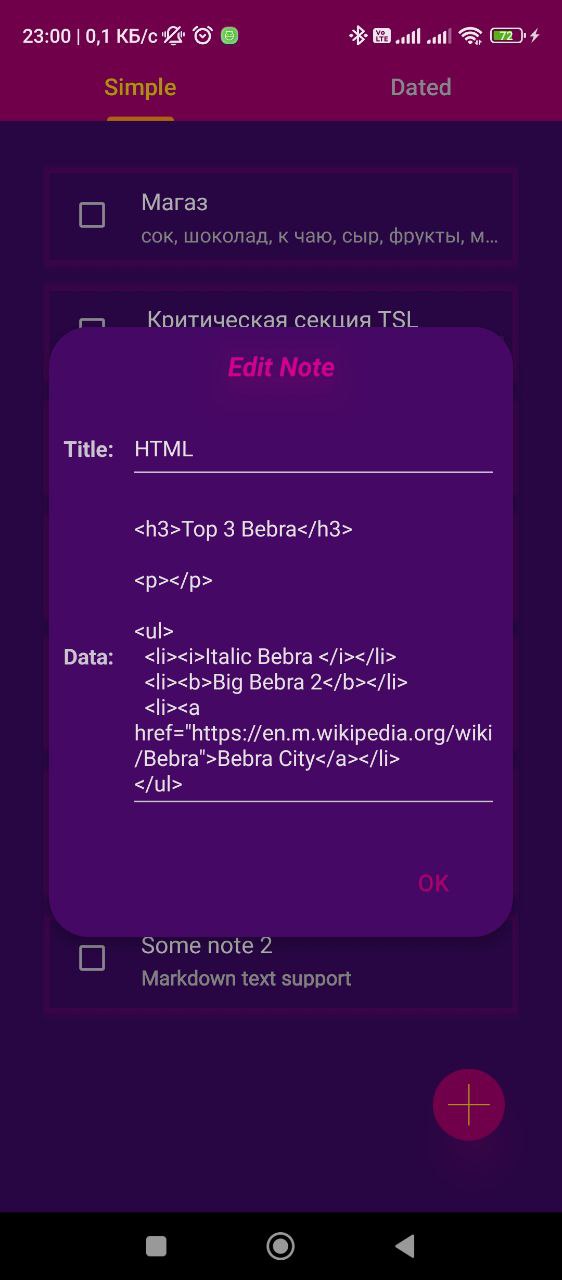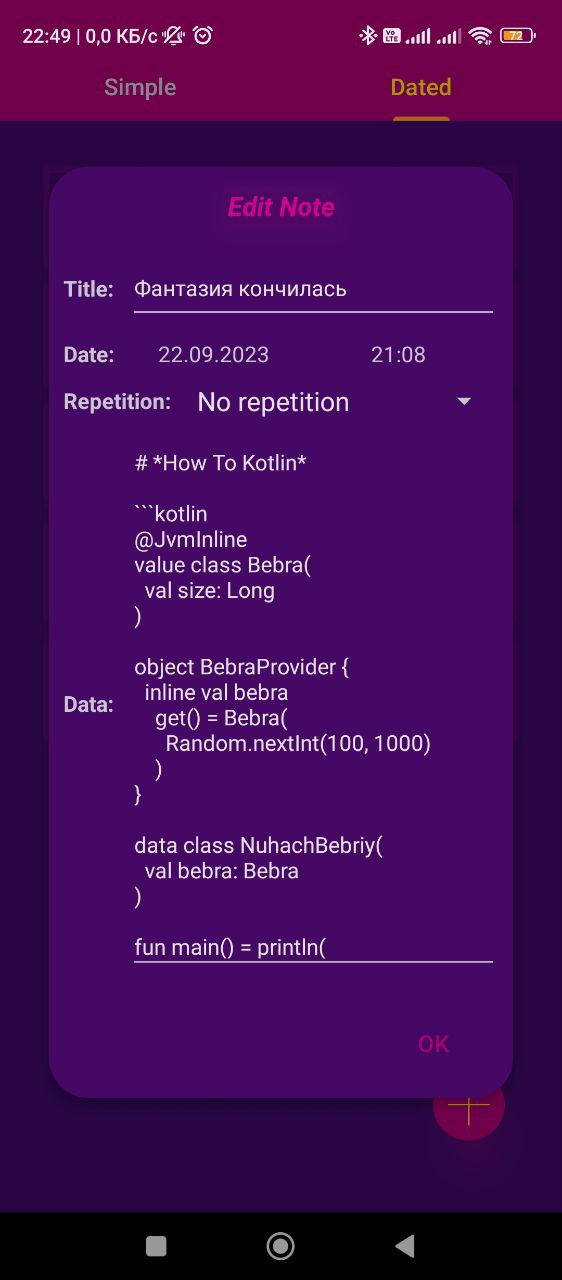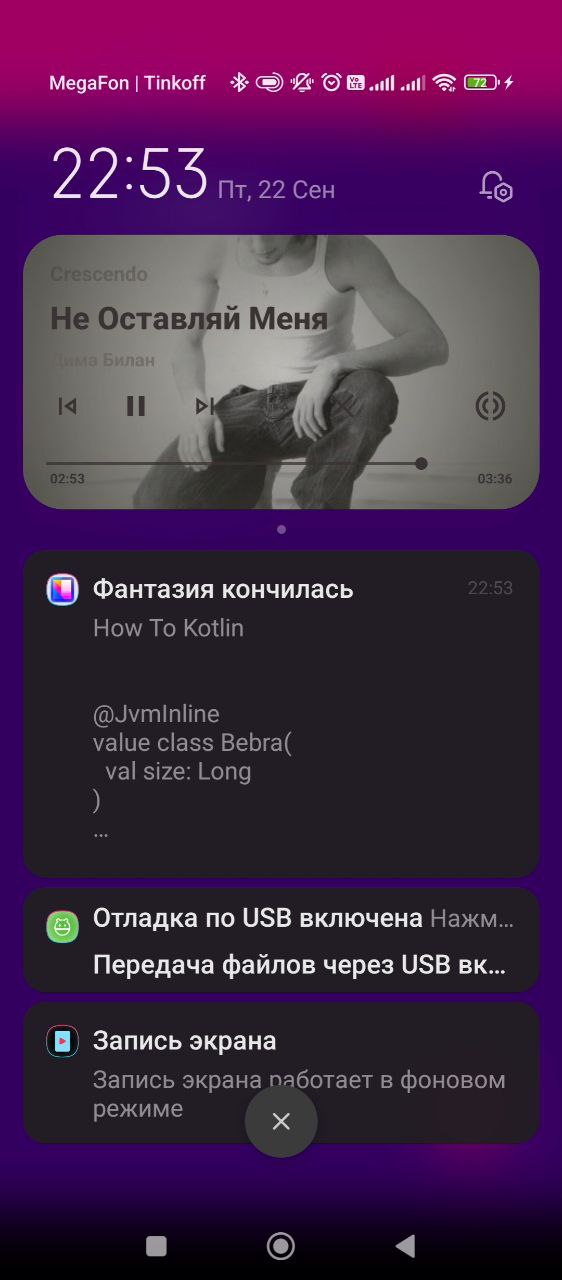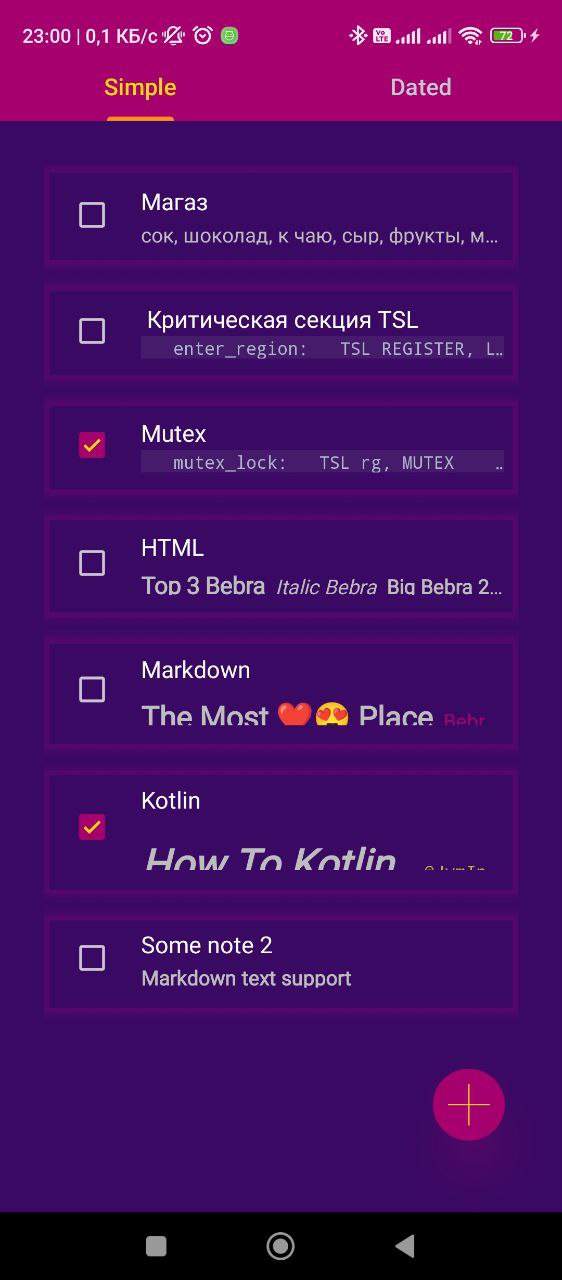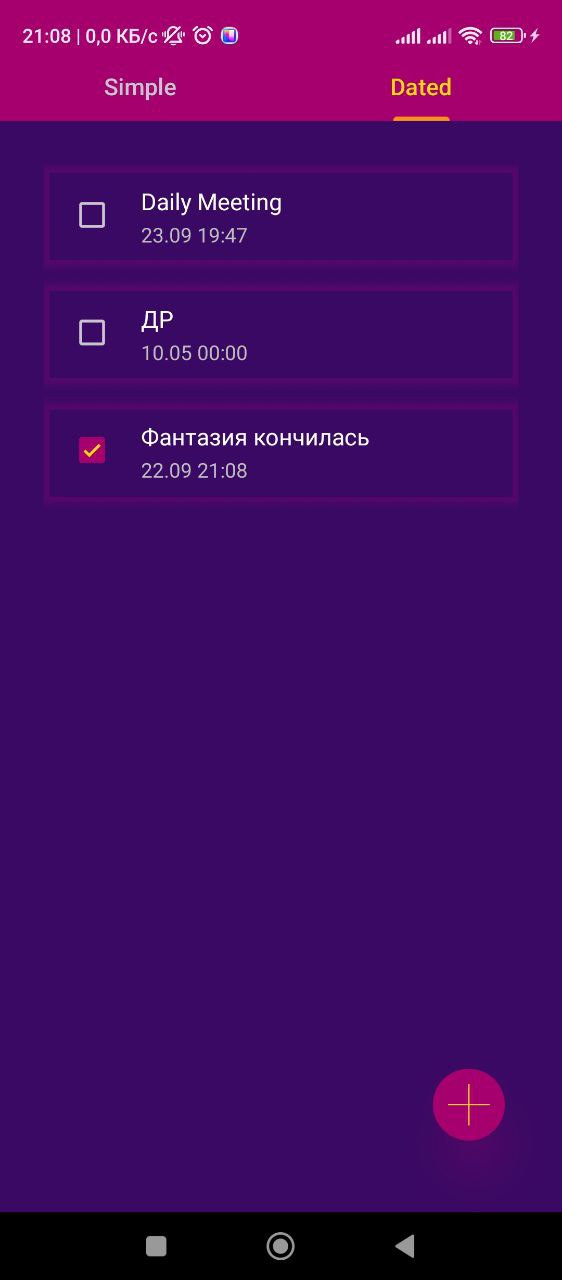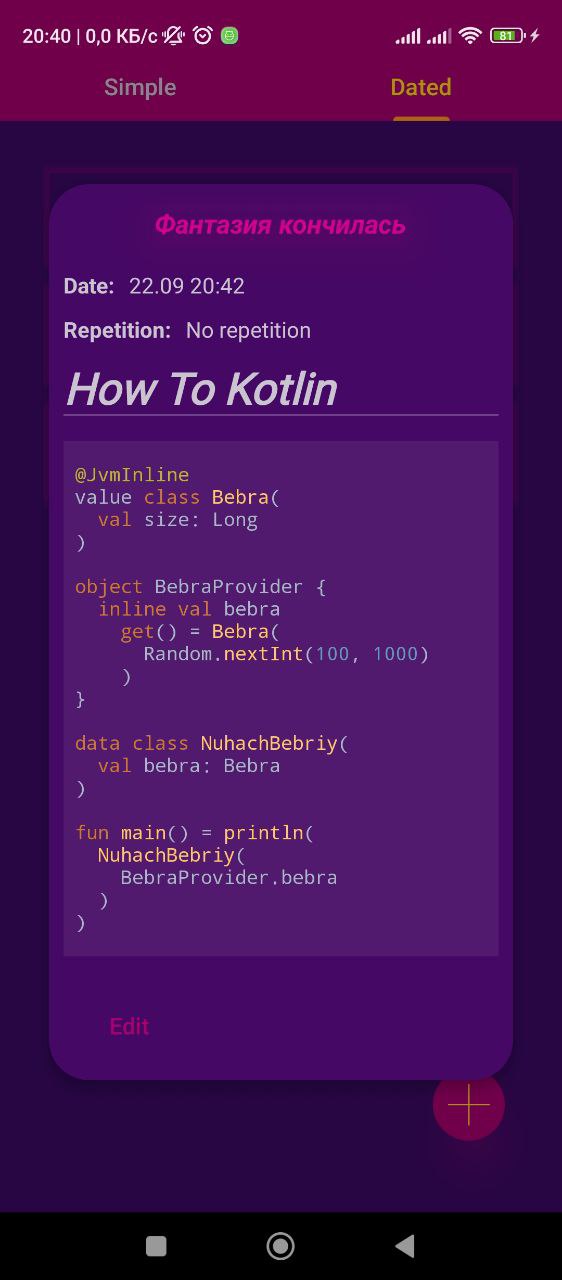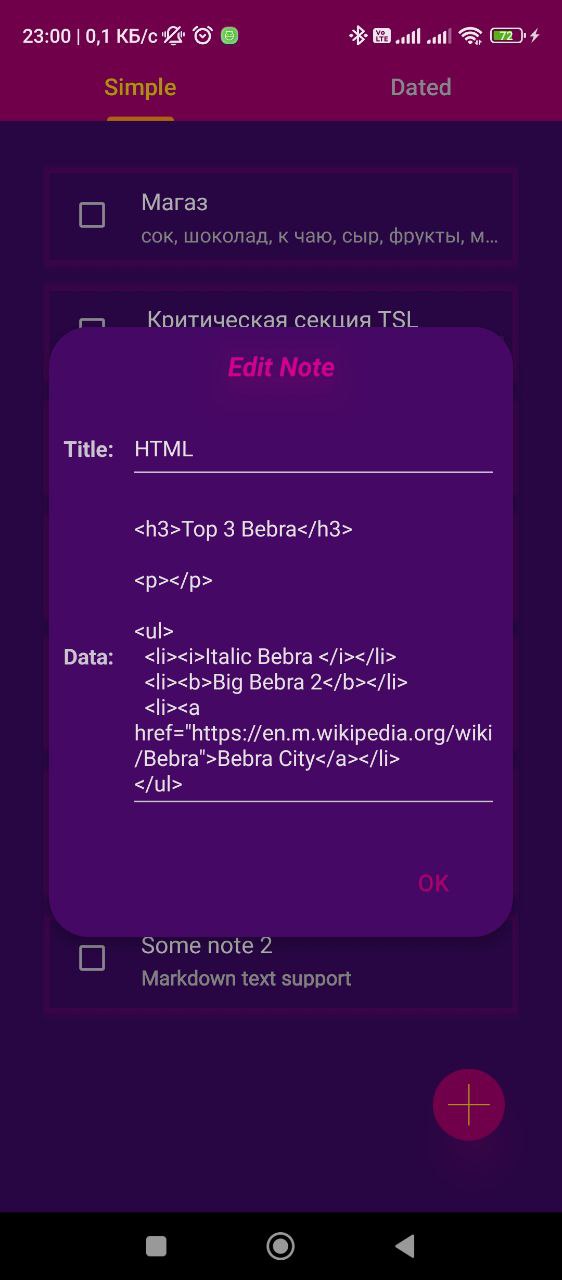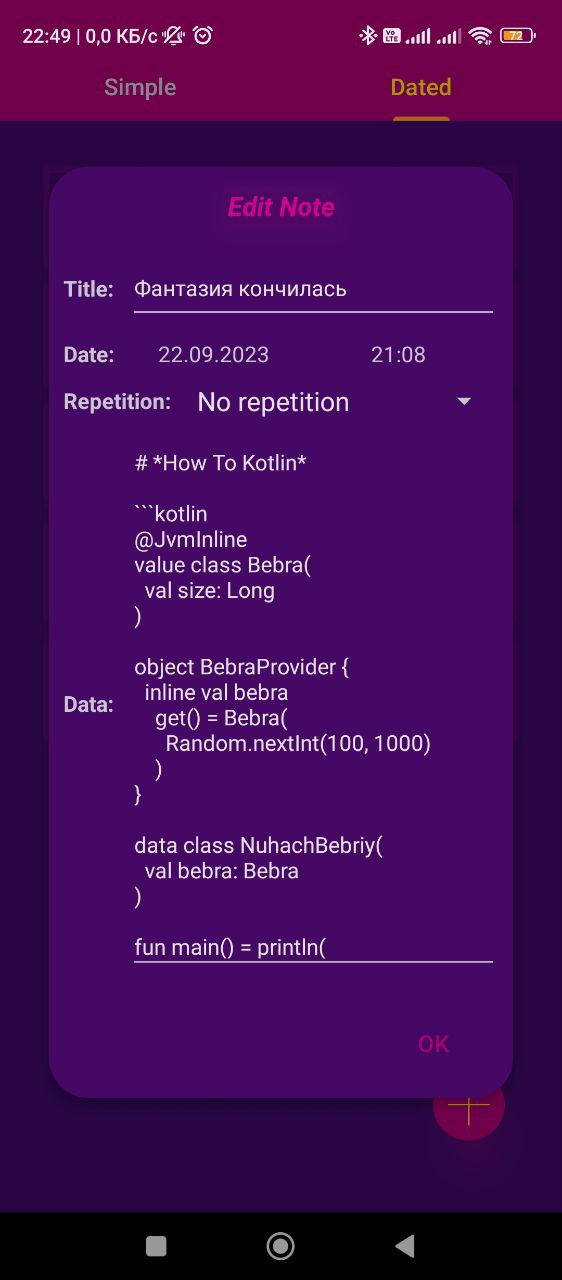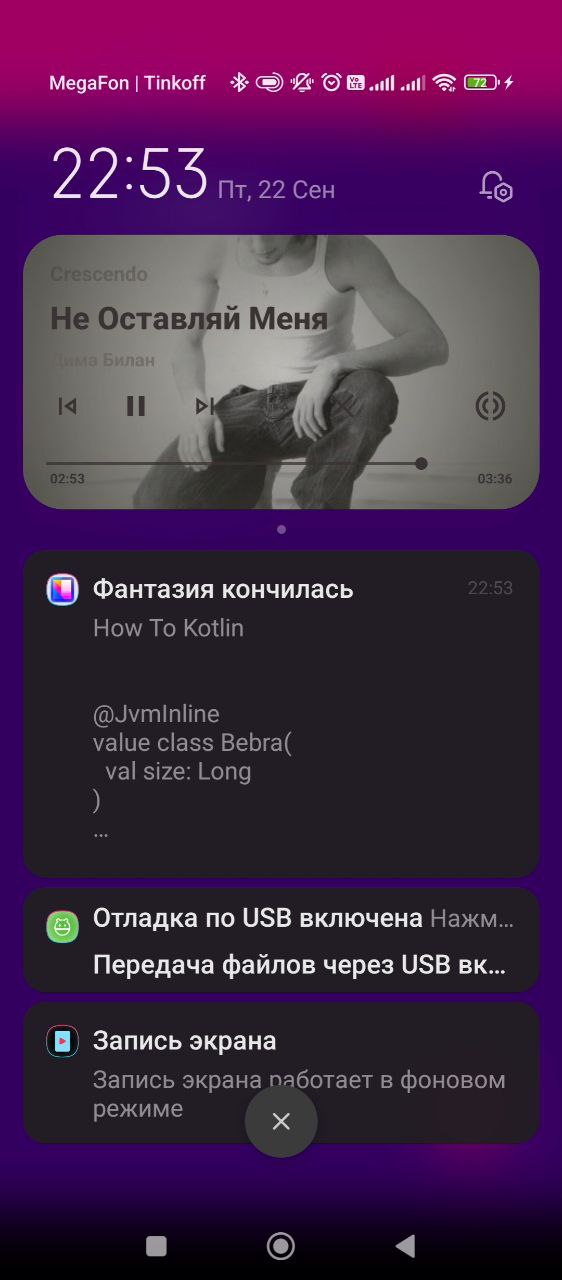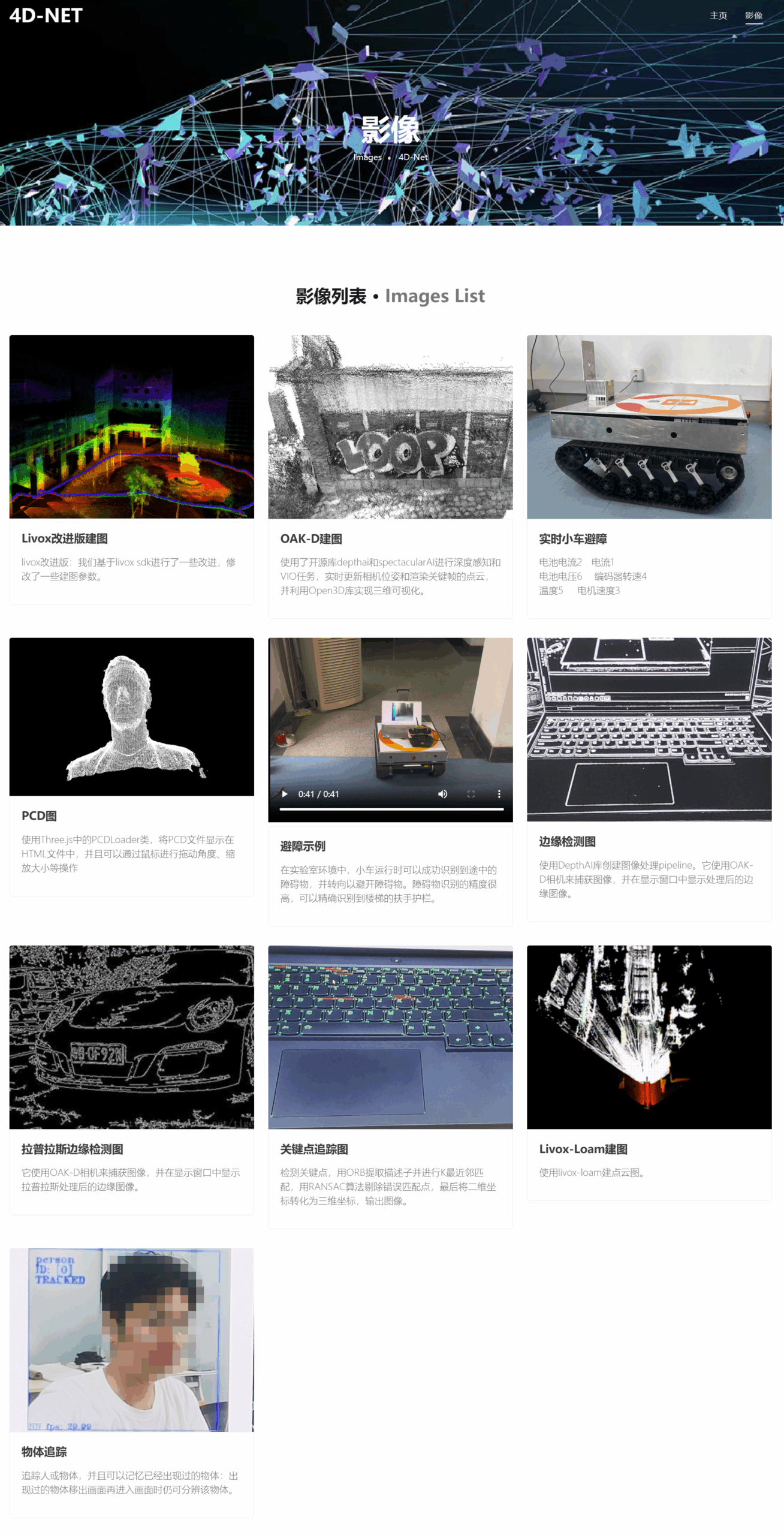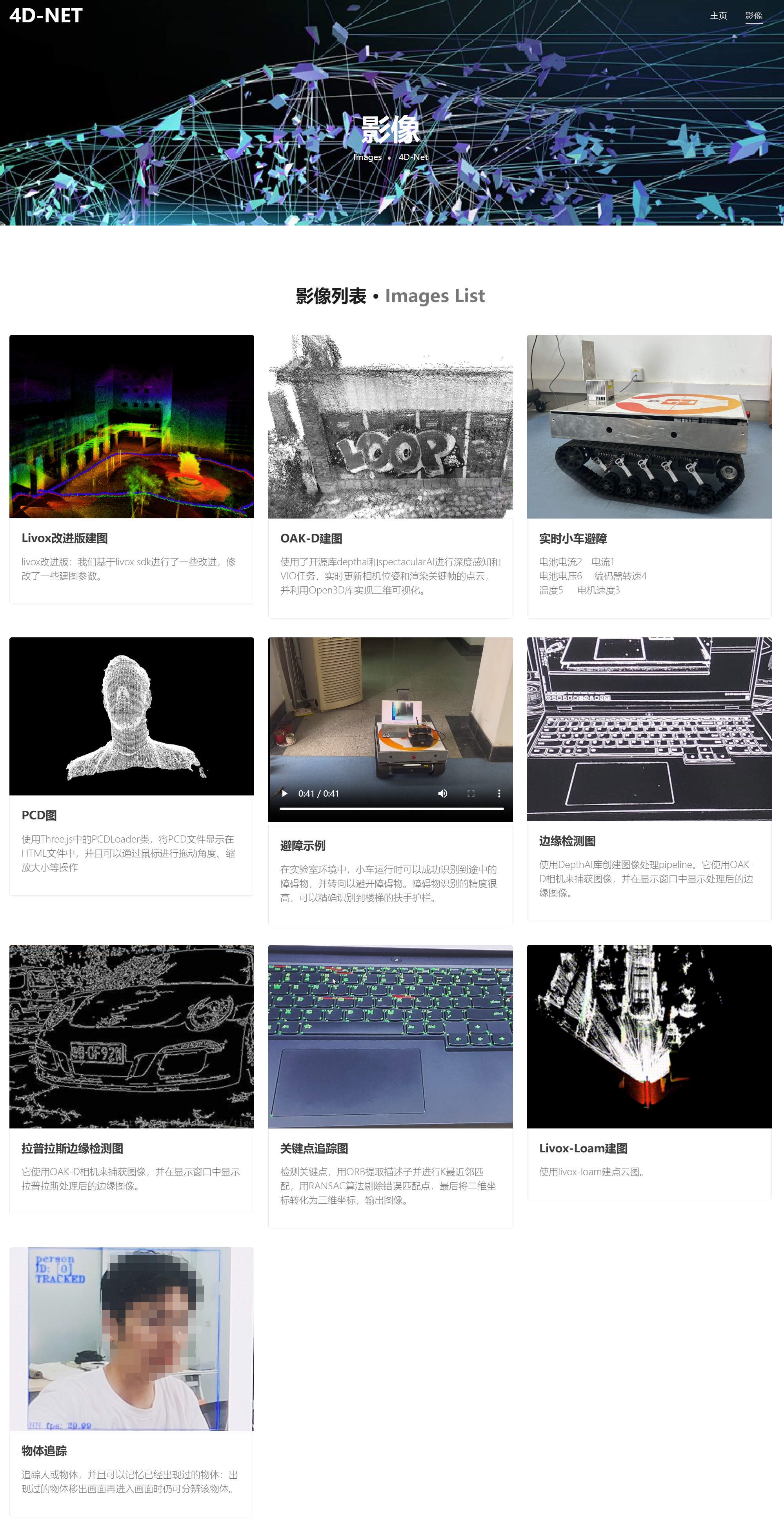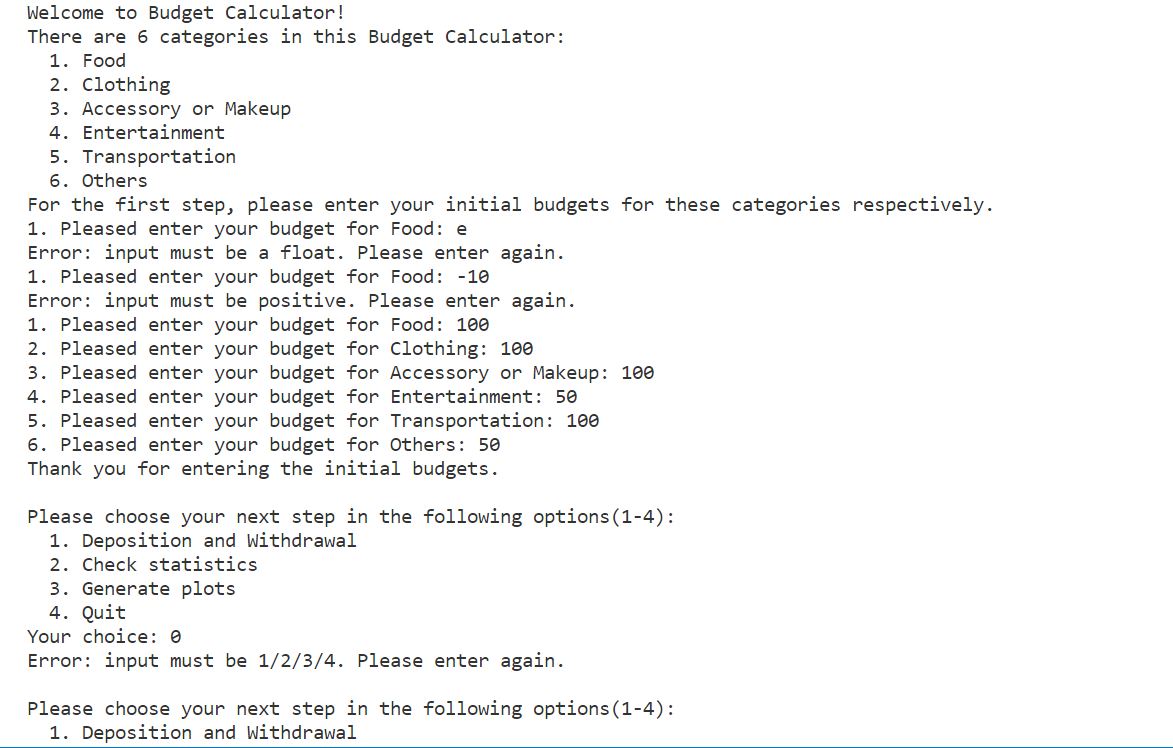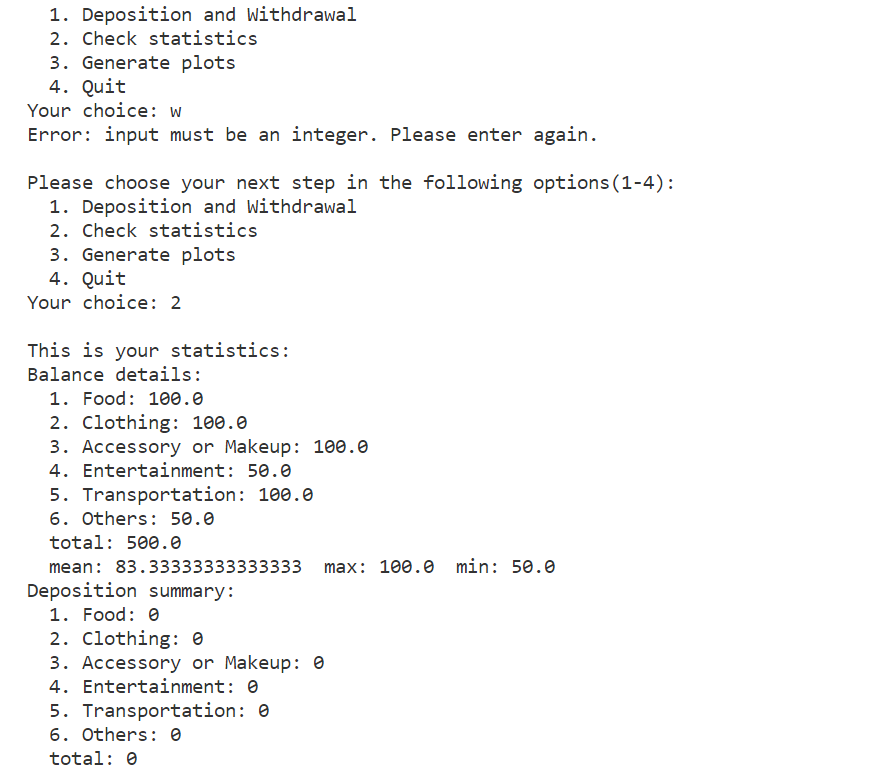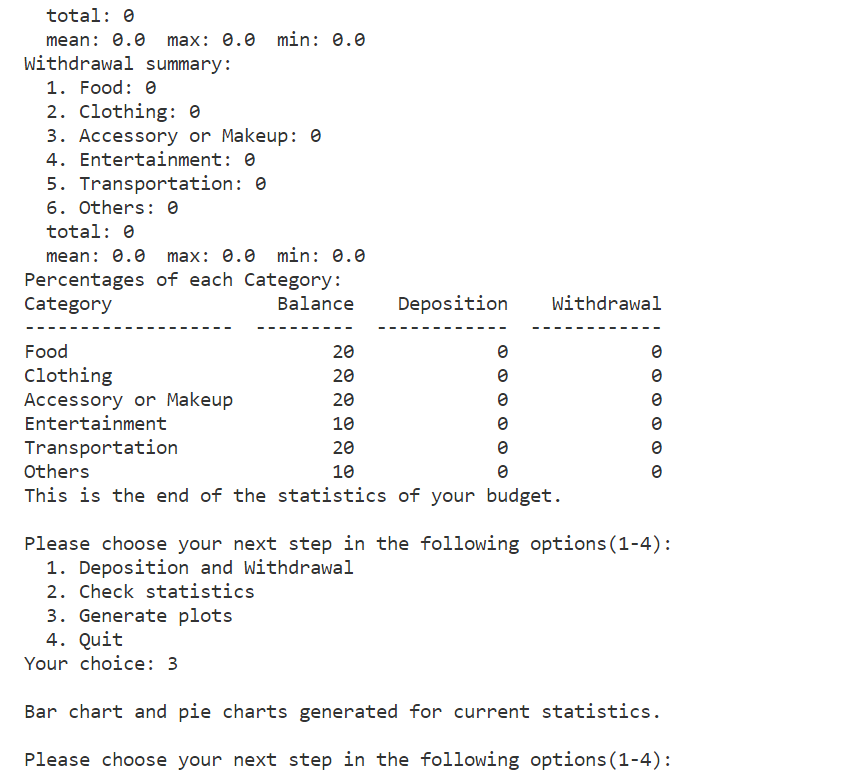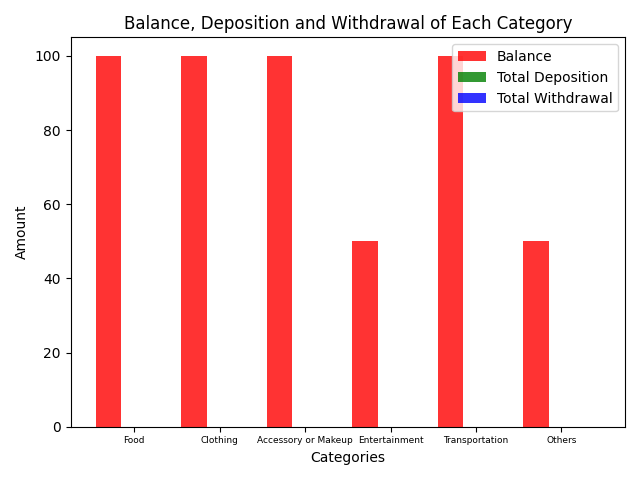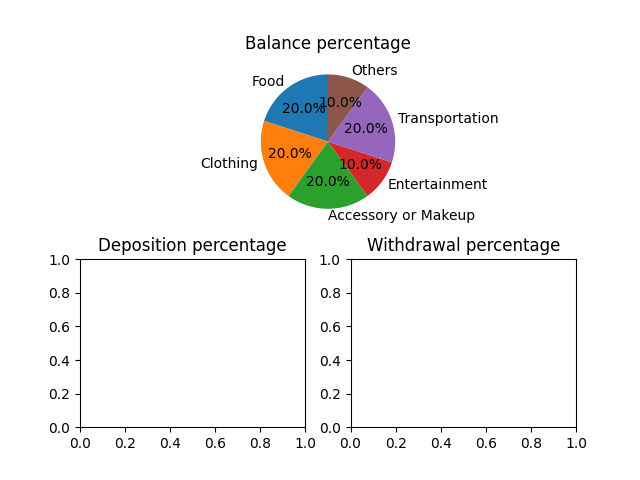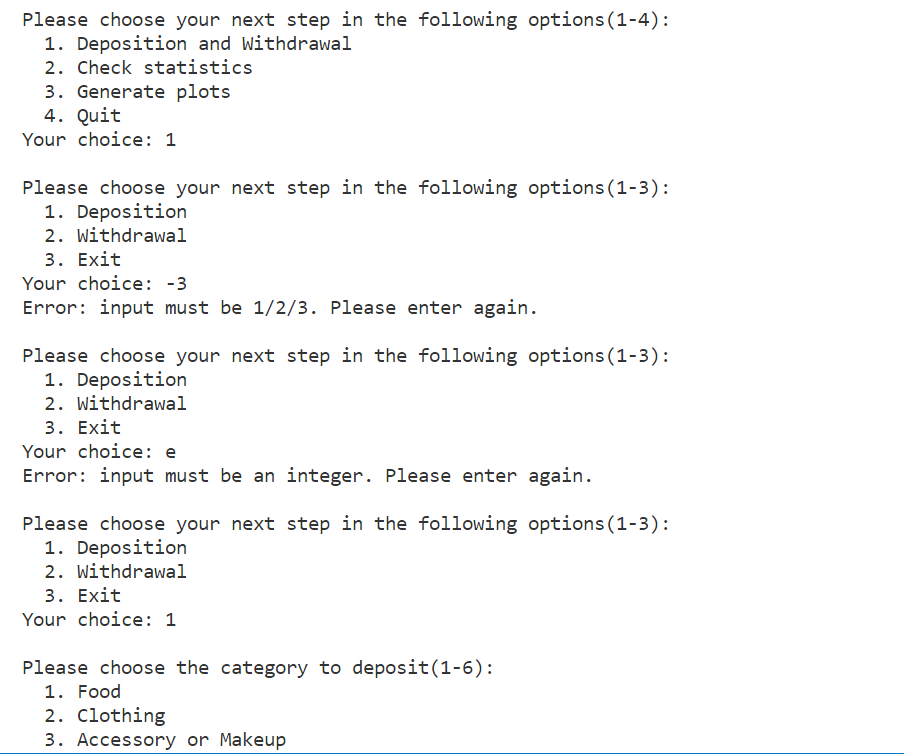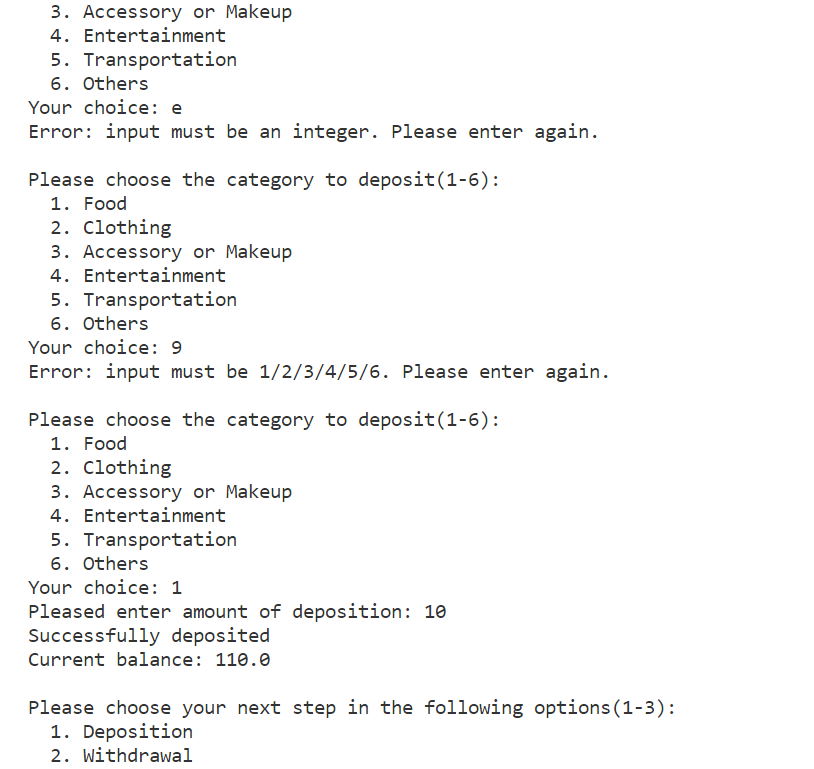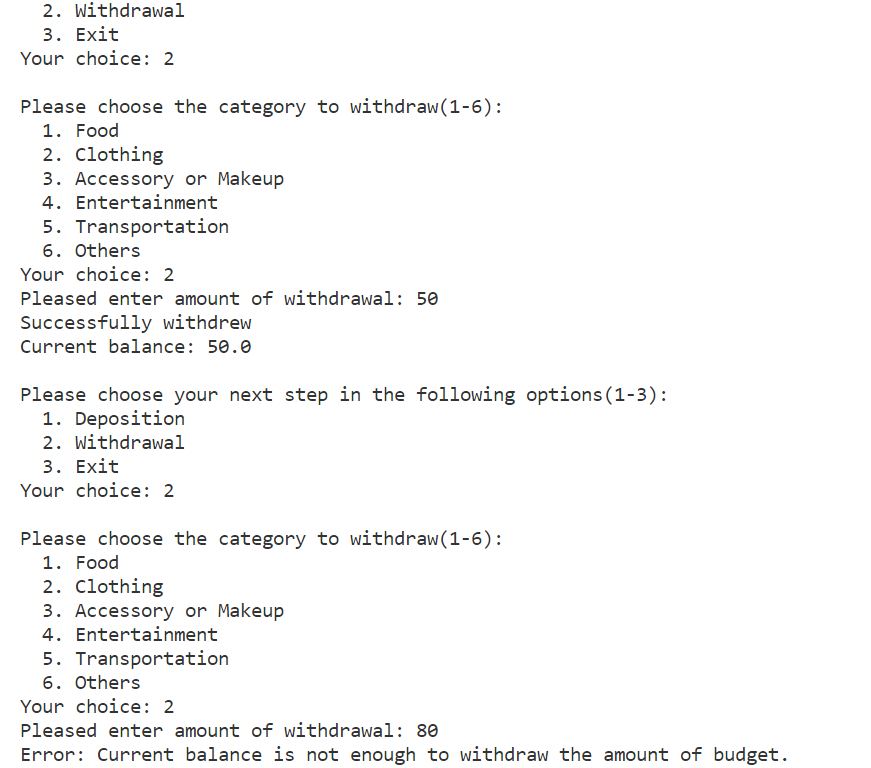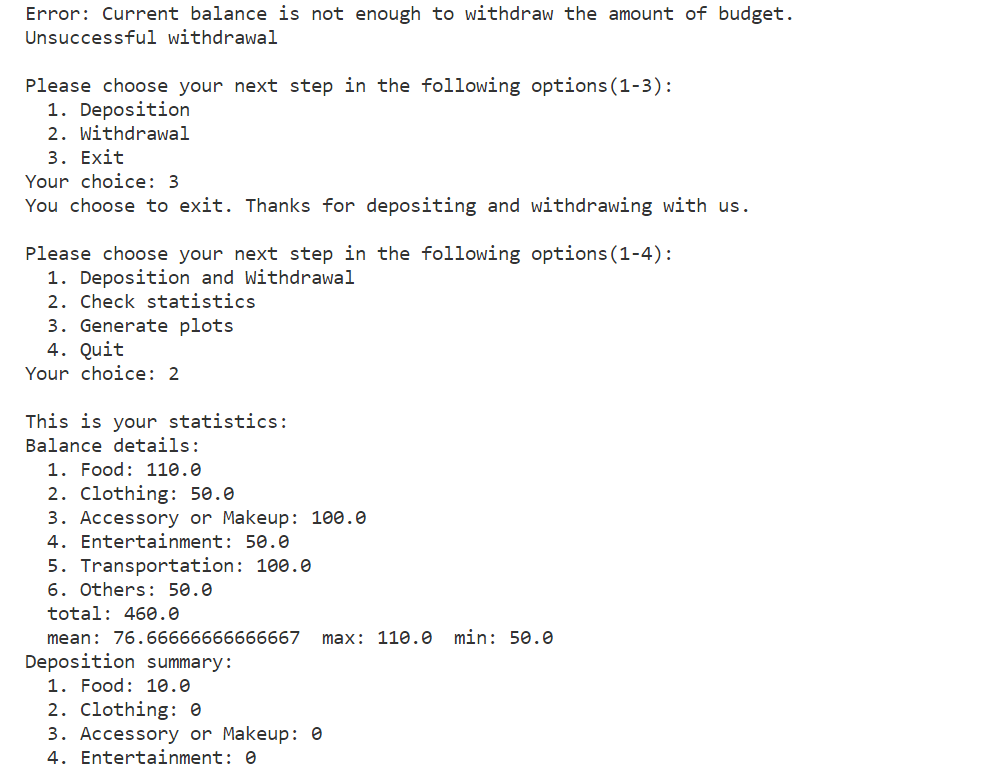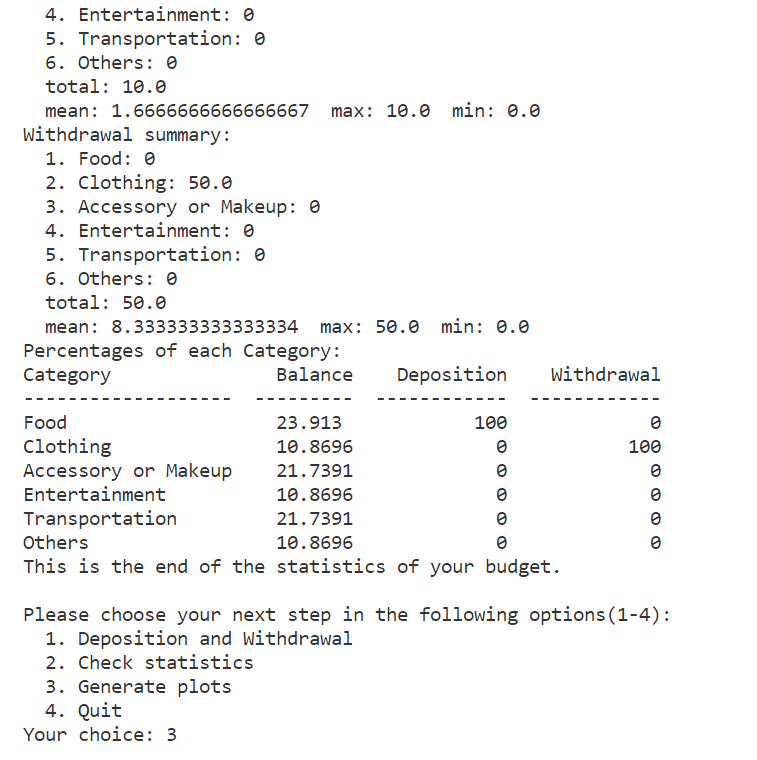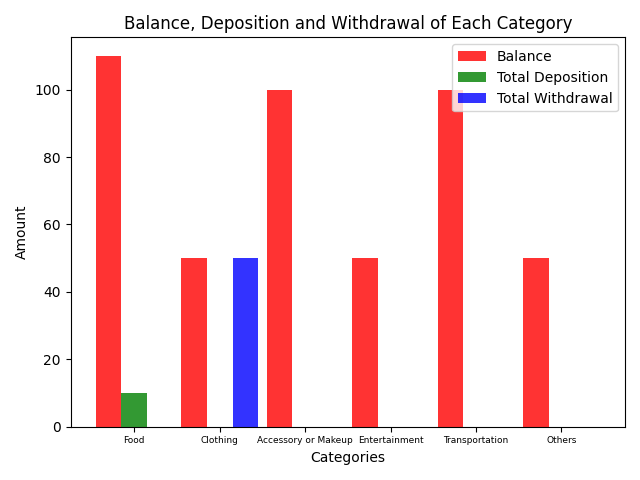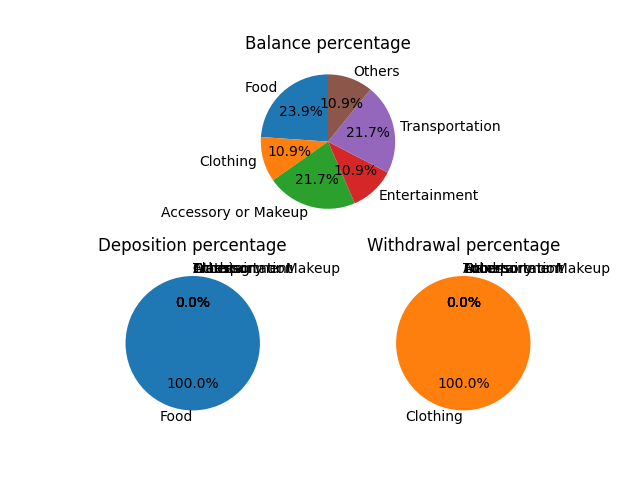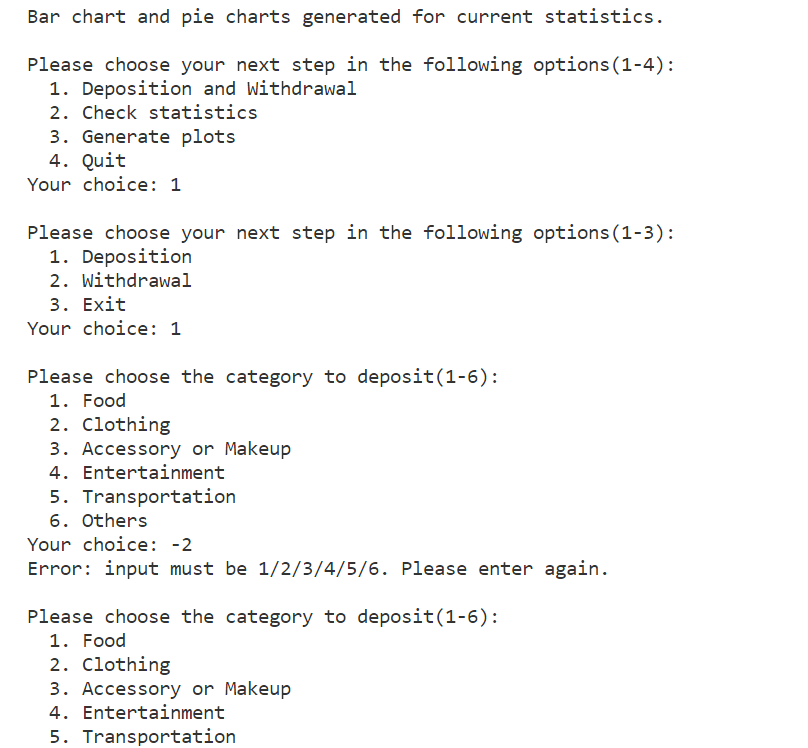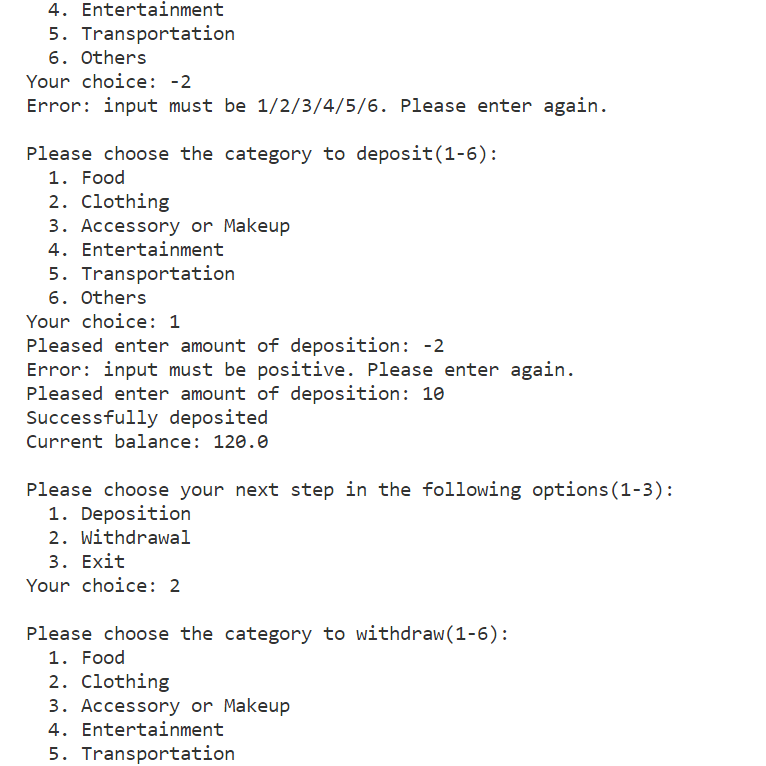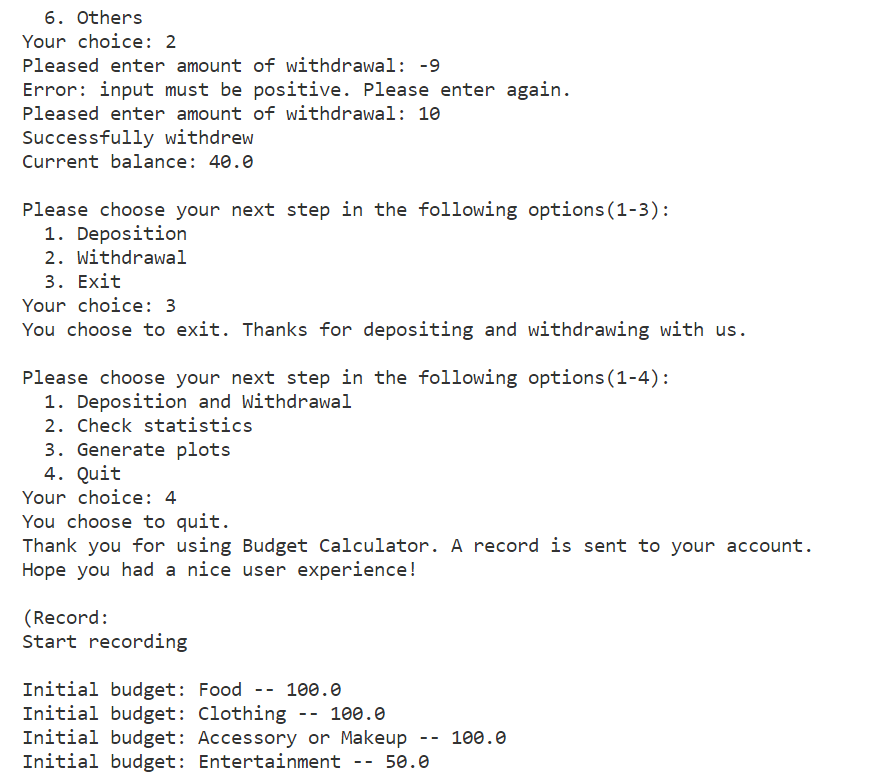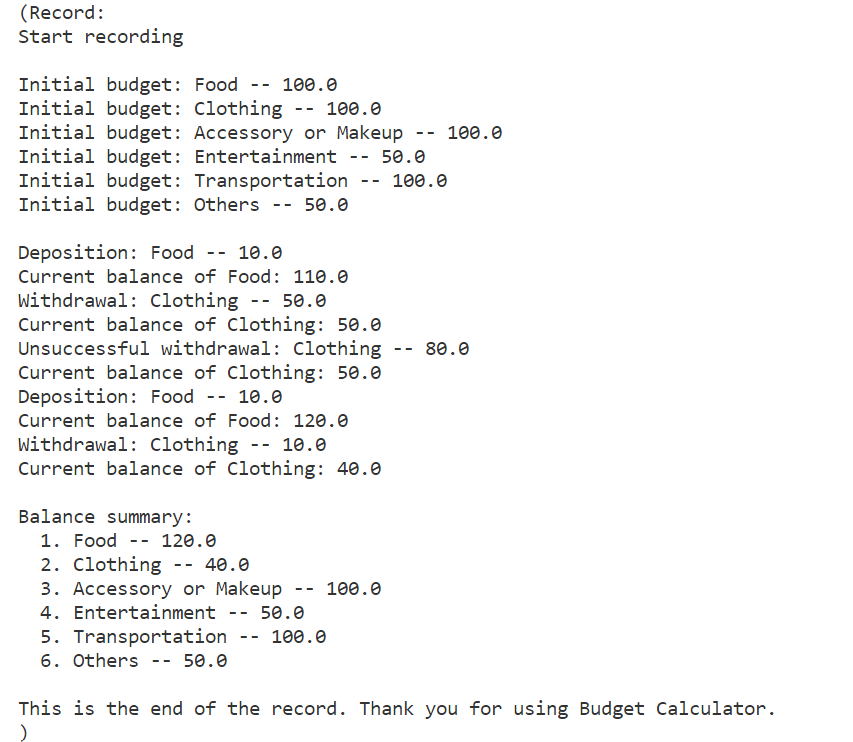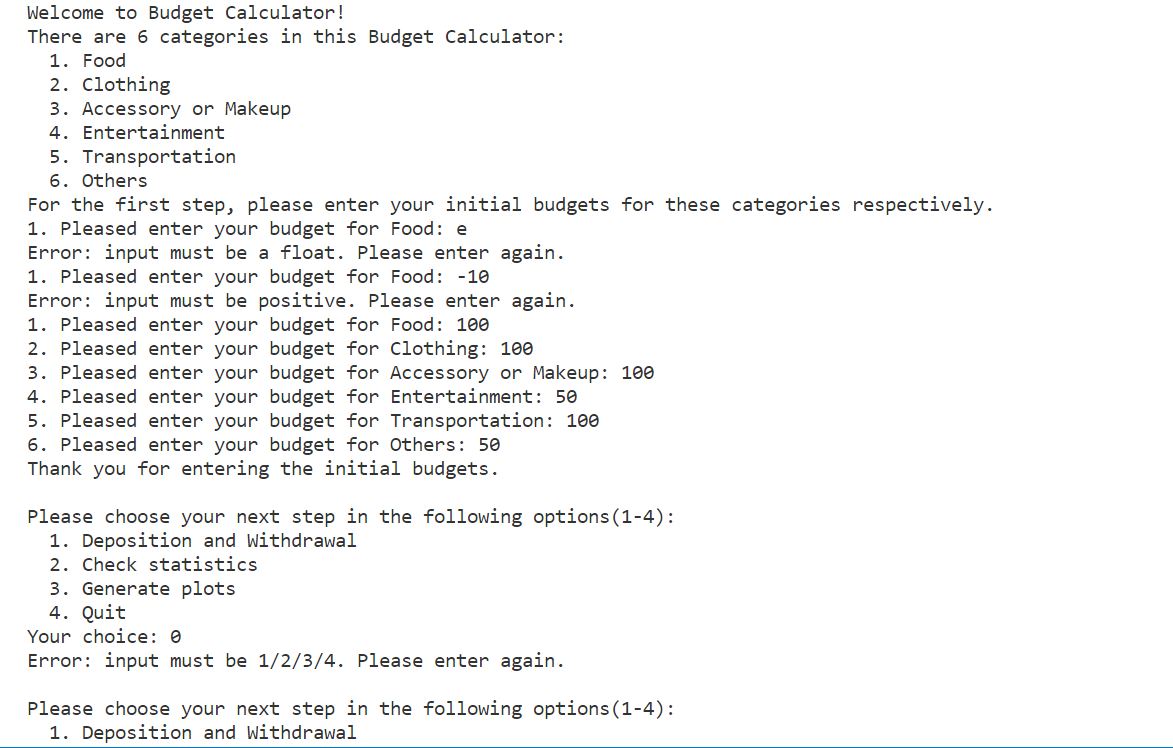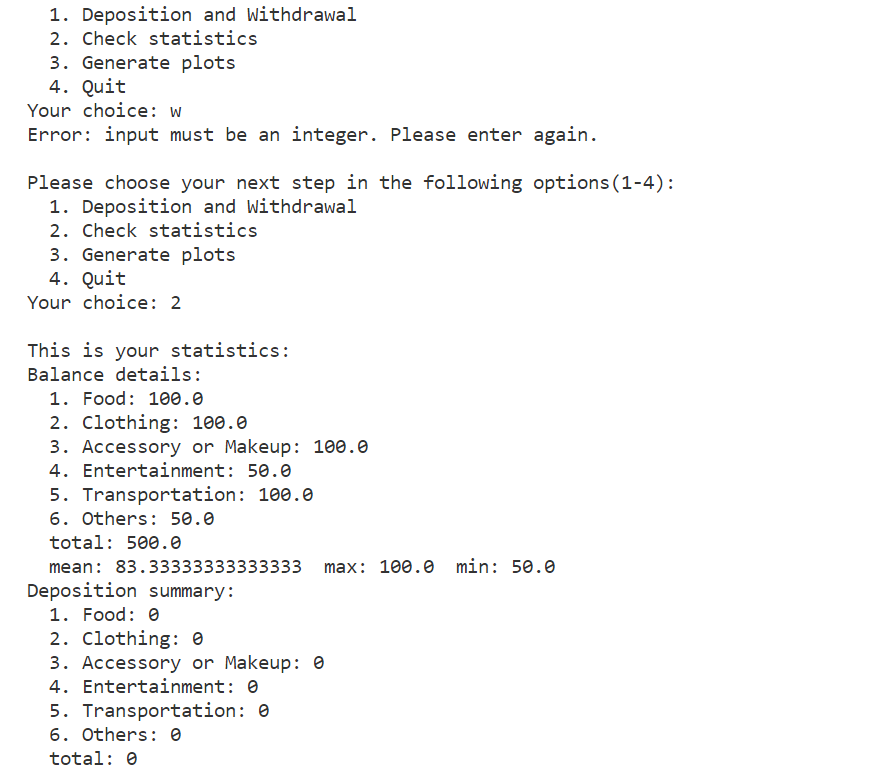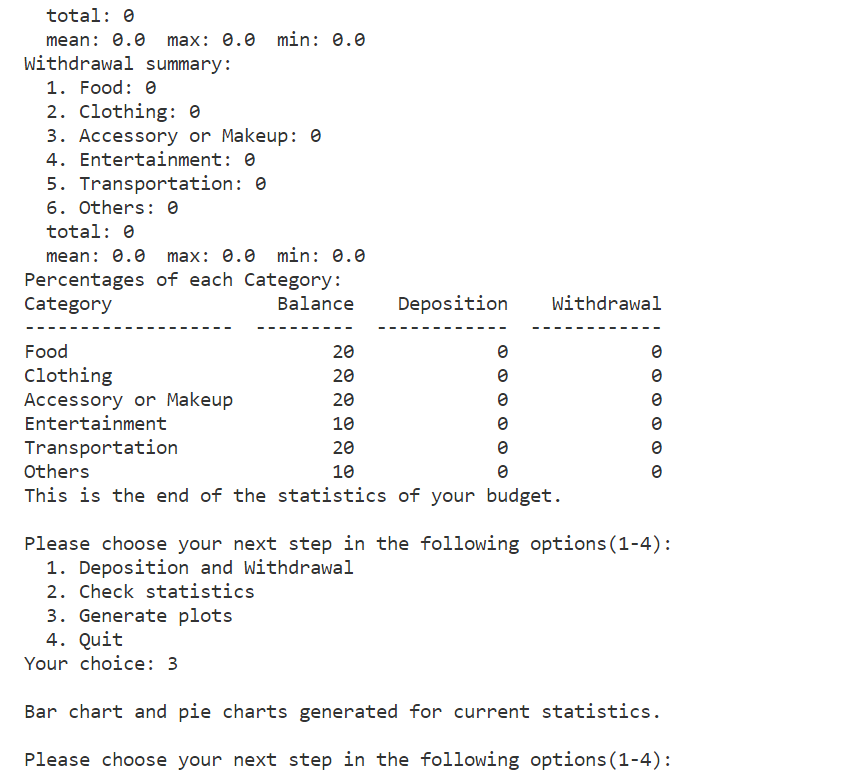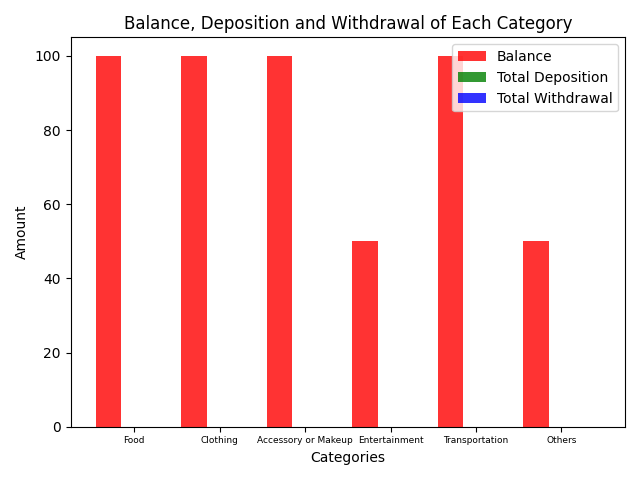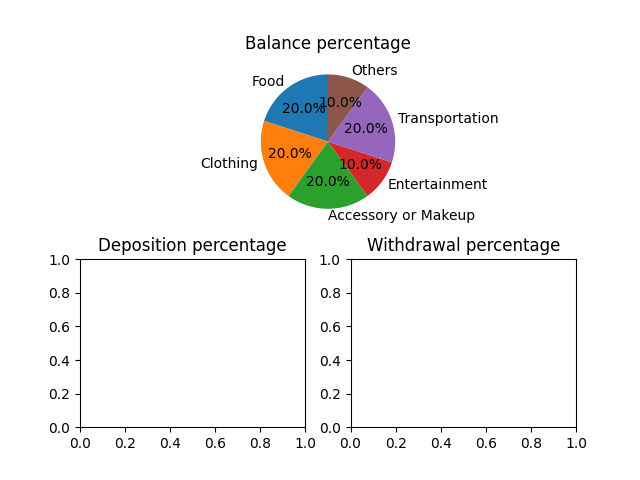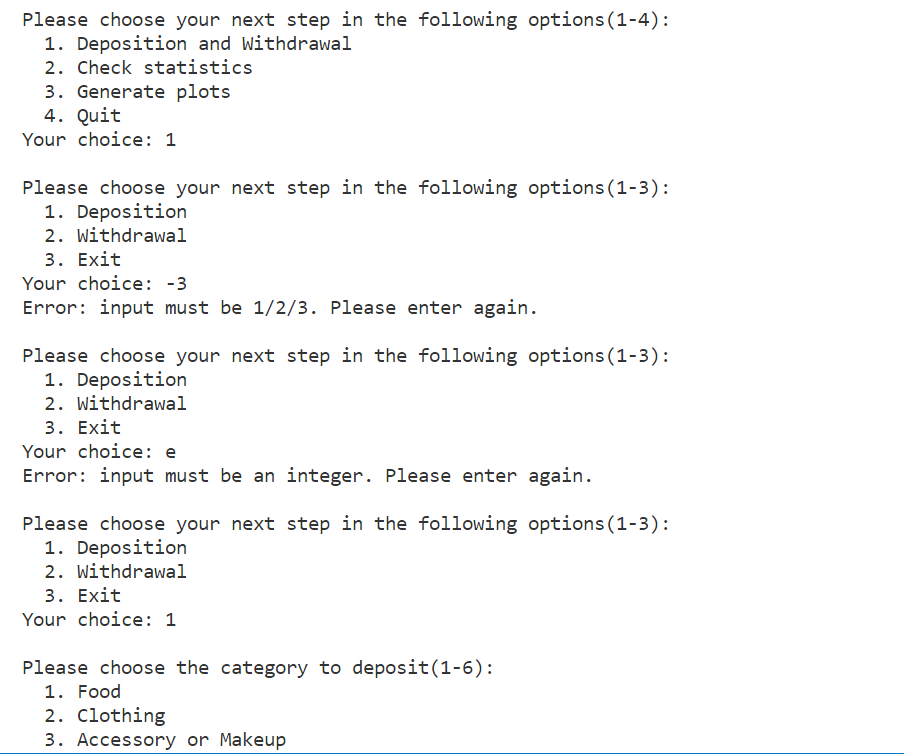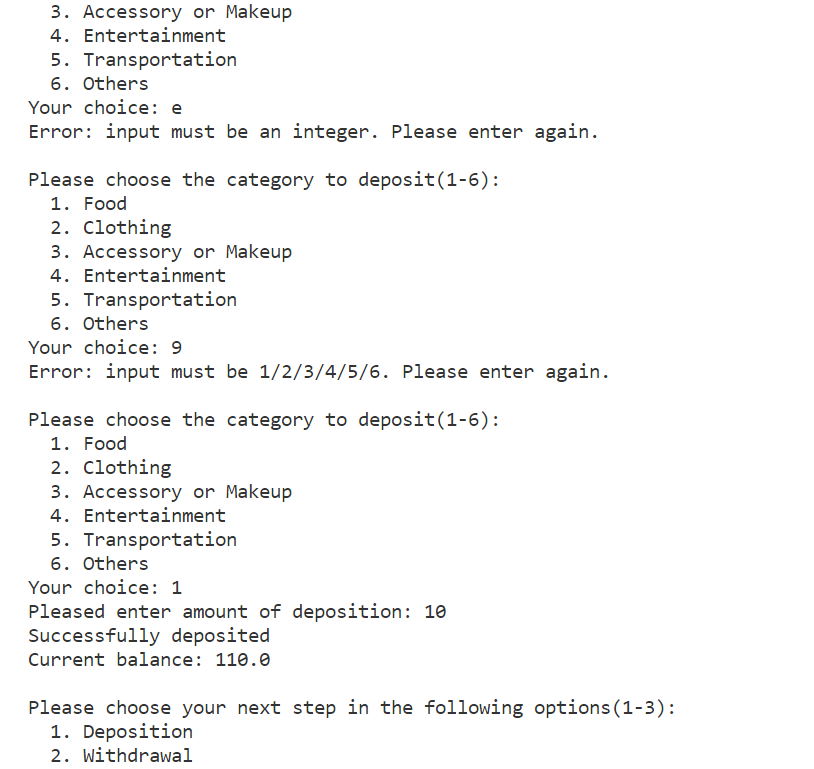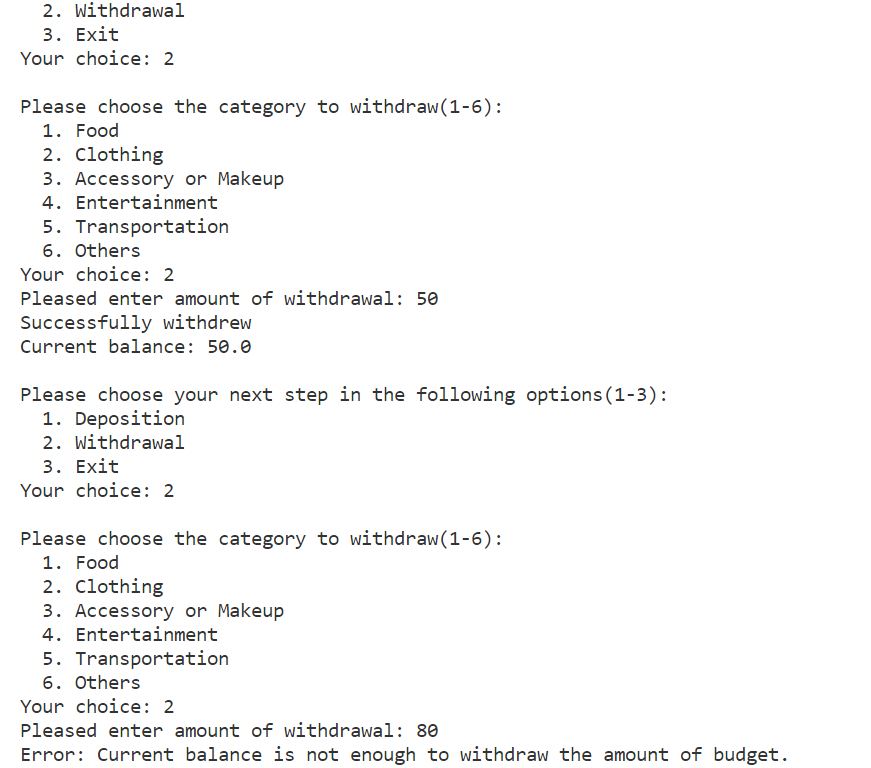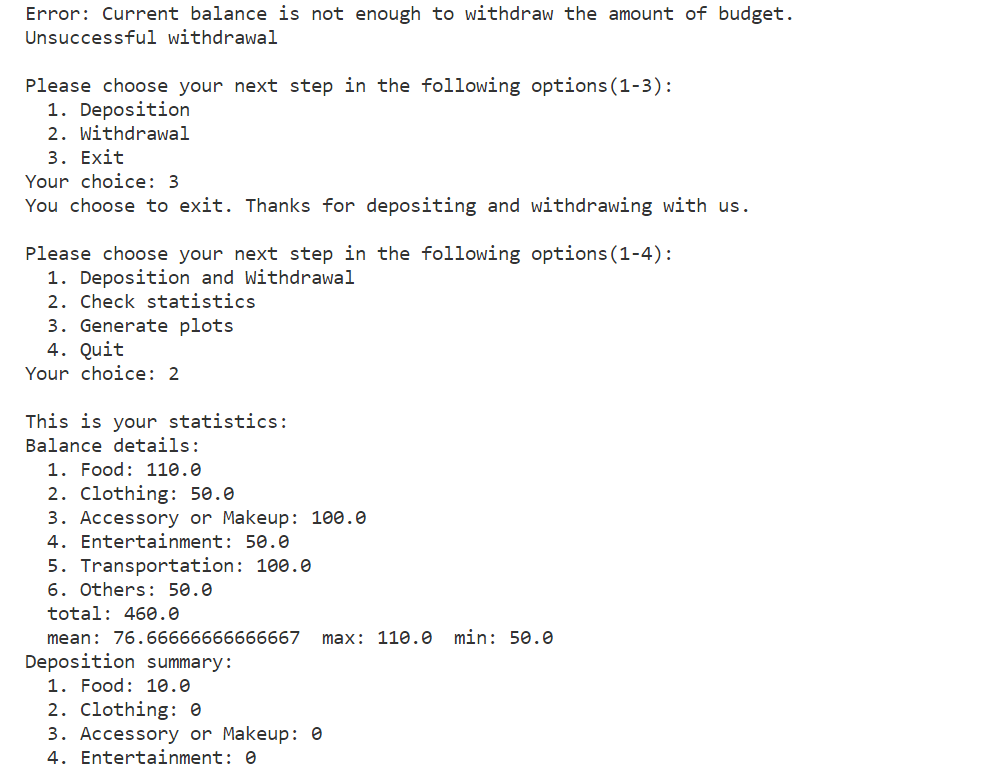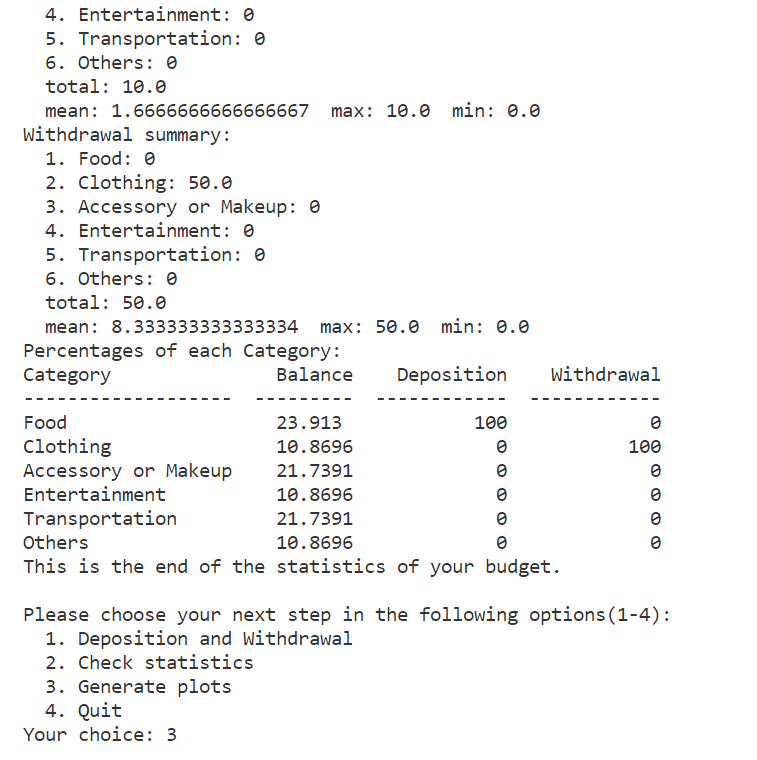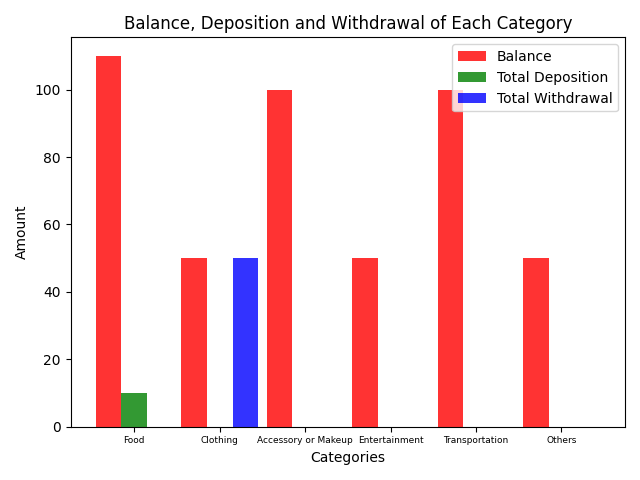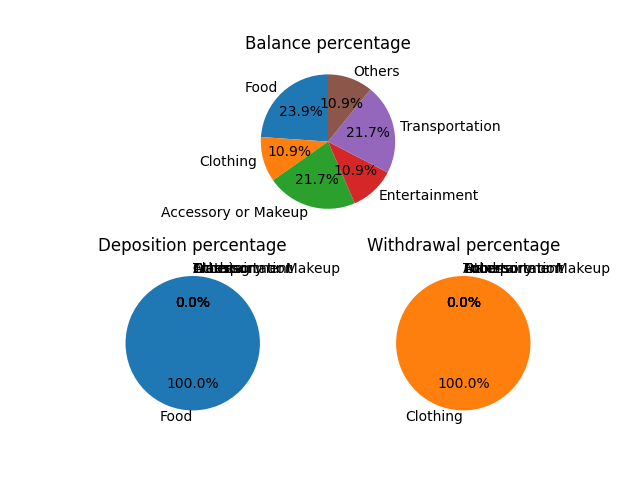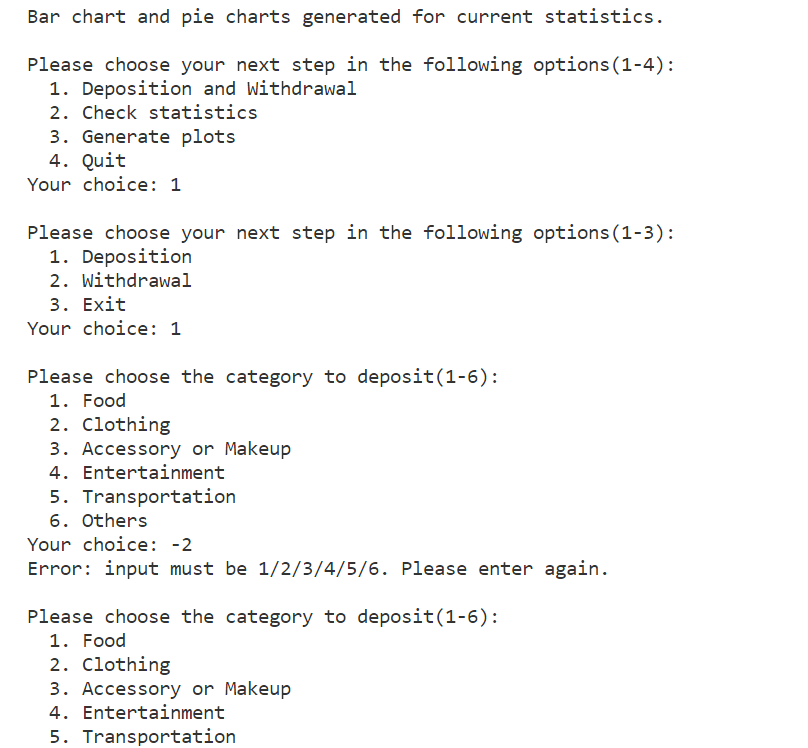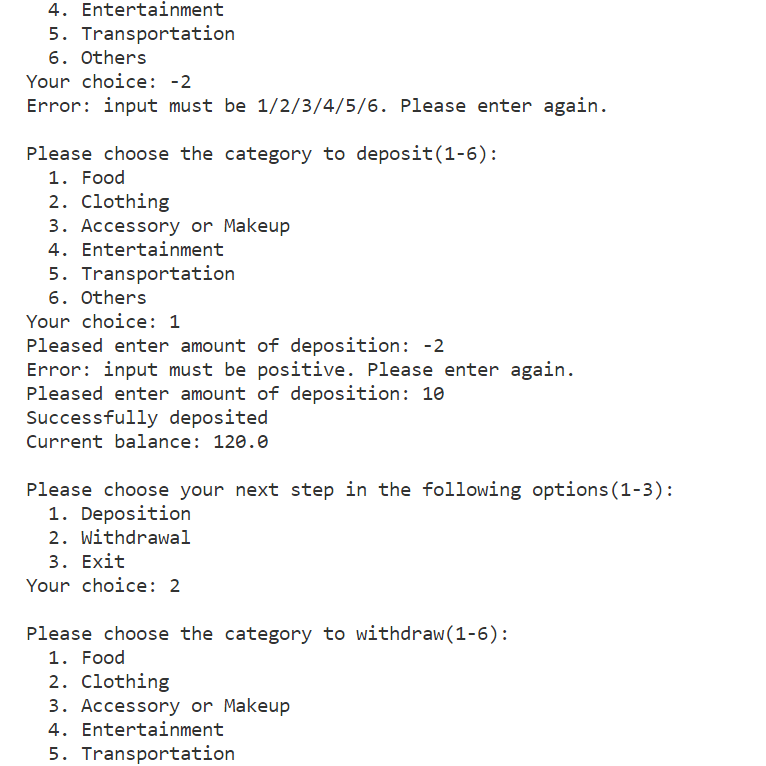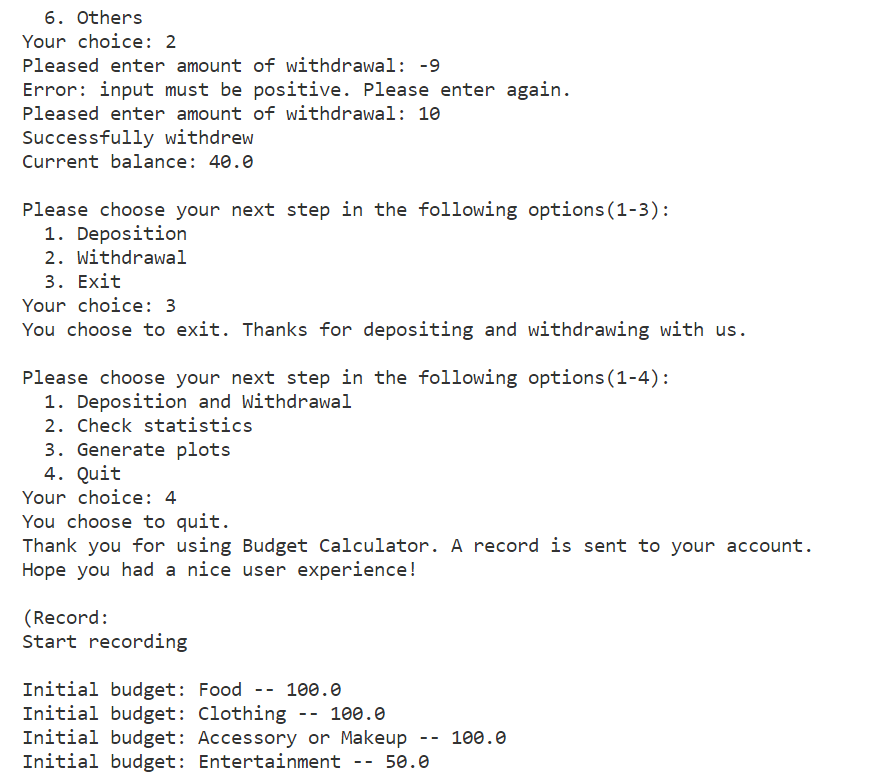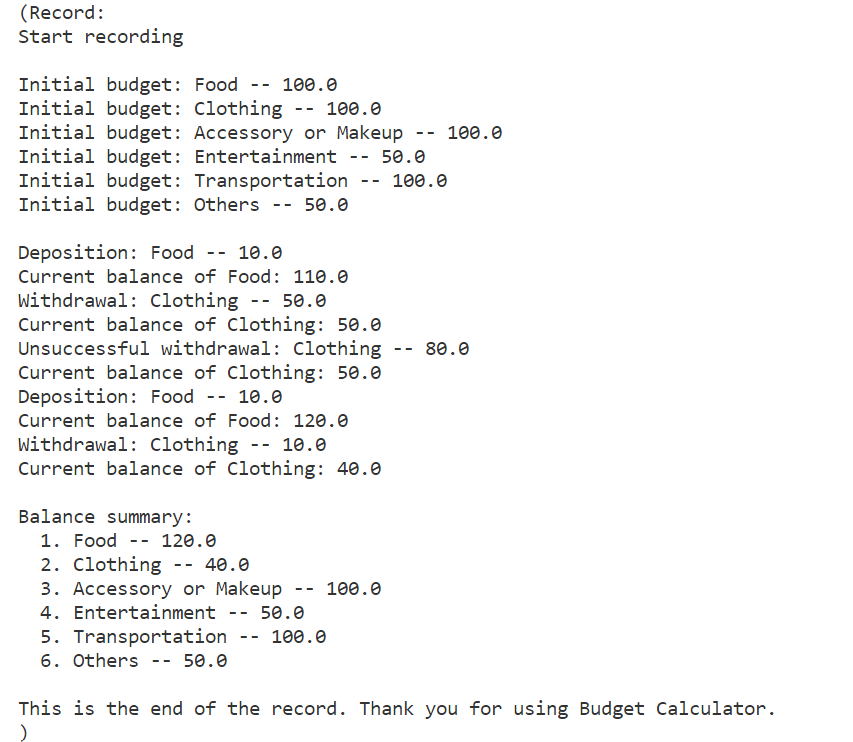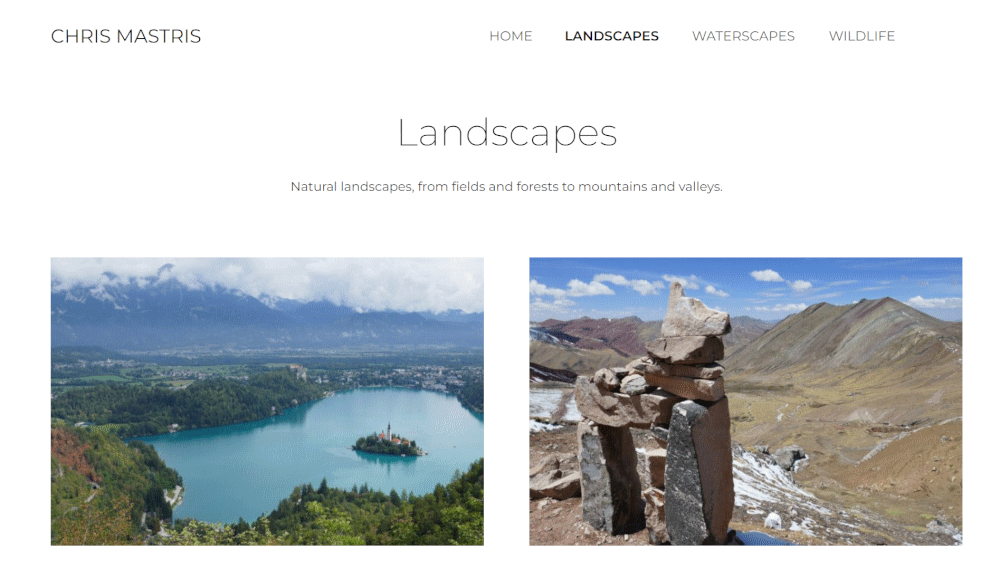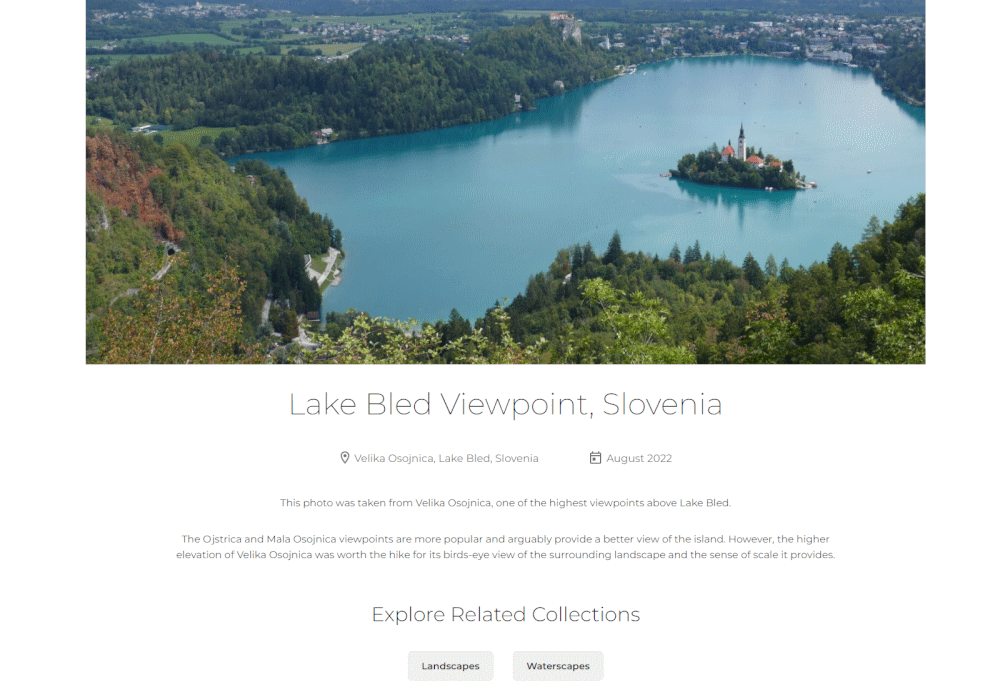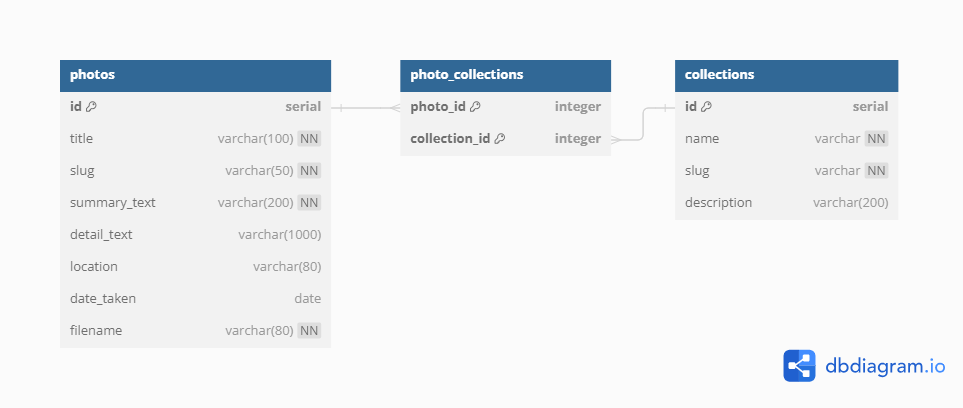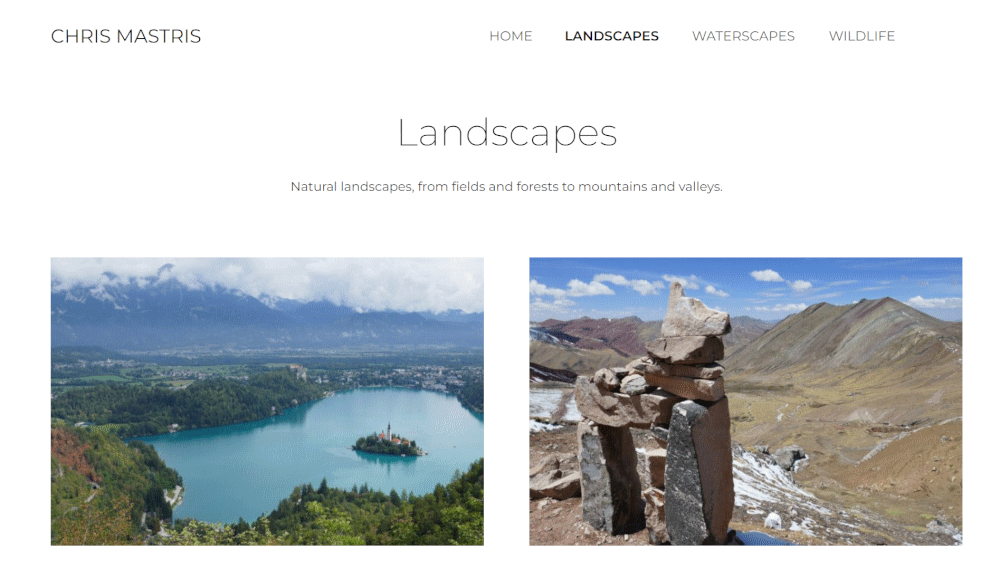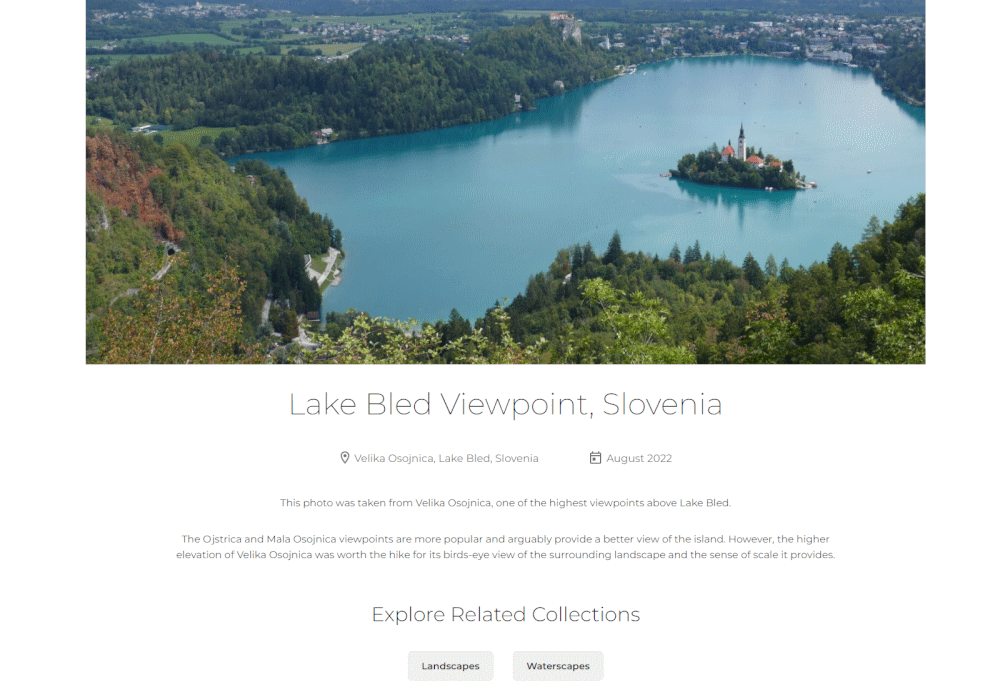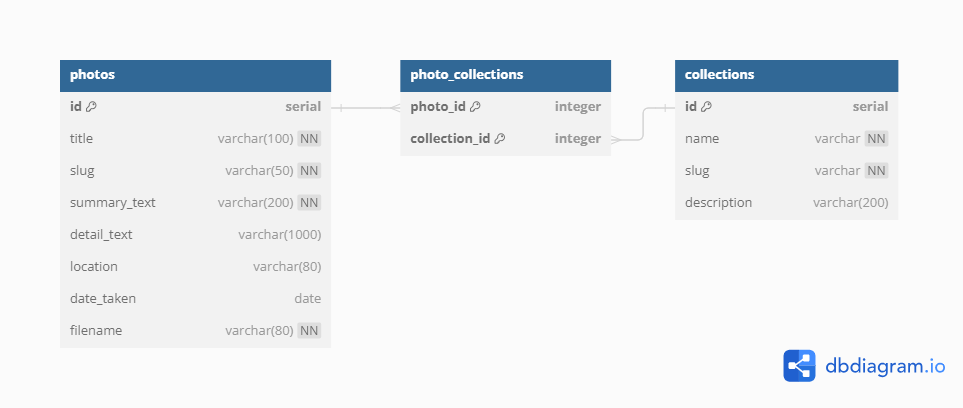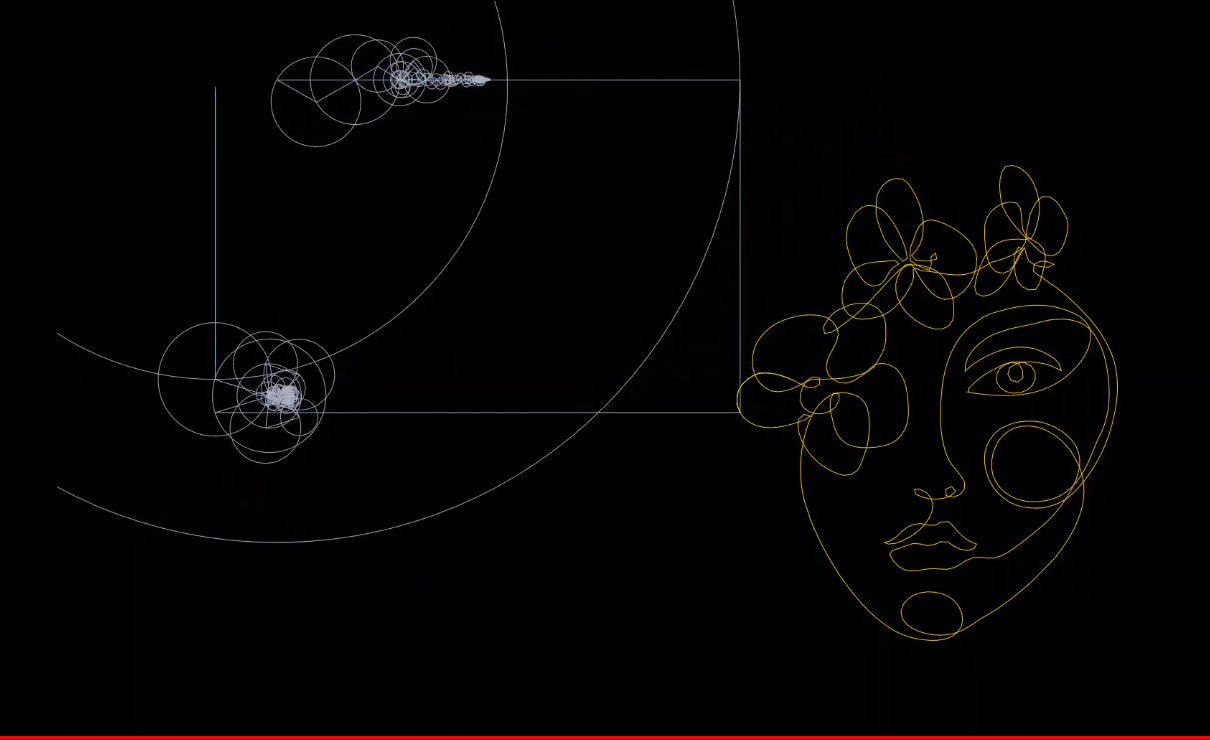
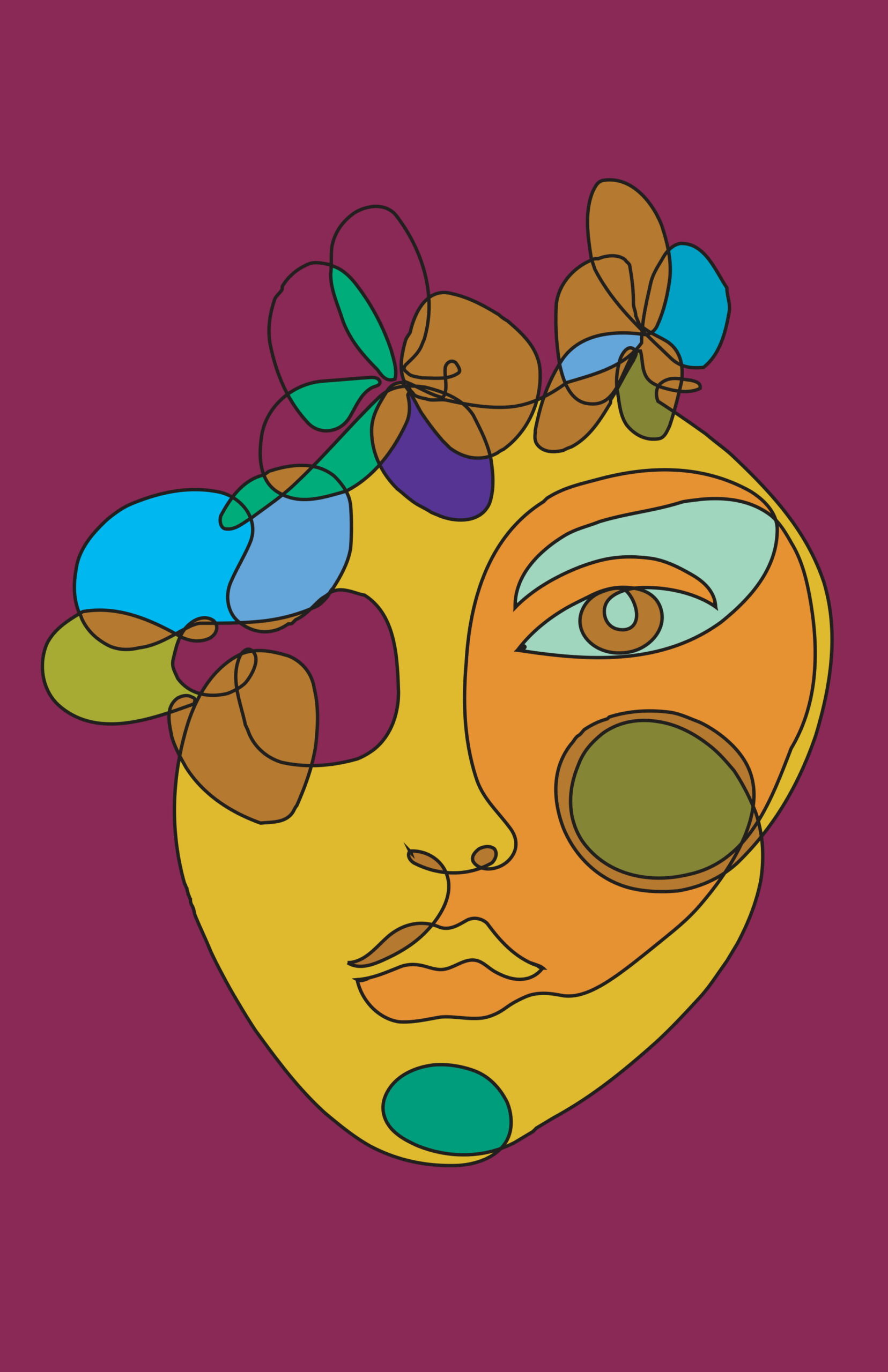
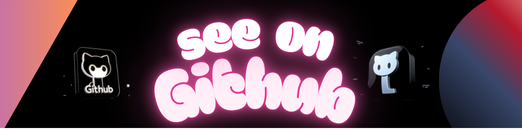
Discrete Fourier Transform to draw any shape
- Node.js
- Download and install
- Write
nodein cmd to initiazie and chek if you vae properly installed Node.js
- Download and install
- p5 Manager
- Although this tool is not mandatory , it helps to create projects and libraries are included in the project when it is created
- After installing Node.js write
npm install p5-manager -gin cmd to install p5 manager - Go the desired directory using cd and write
p5 generate -b Fourier_Art - It will crate a p5 javascript project named “Fourier_Art” with all the necessary files
- Although this tool is not mandatory , it helps to create projects and libraries are included in the project when it is created
- Visual Studio Code
- Download and install
- Live Server
- Install this extension in VSCOde to create a server
Note : You can use other editors like Atom or Sublime . VSCode is just my preffered choice
- Draw your artwork in Illustrator and export as svg format . Here’s what I drew on illustrator :
(You can find the illustrator file in the Art Ultima folder named Art Ultima.ai )
- Now convert it to x,y co-ordinates using Coordinator
- Copy with proper format in the Art.js . And you are good to go .
Enjoy the Fourier Transform
- What is a Fourier Series [3Blue1Brown]
- What is a Fourier Transform [3Blue1Brown]
- An Interactive Introduction to Fourier Series [Jez Swanson]
- Fourier Analysis for the rest of us [Glod Plated Goof)
- FFT [Algorithm Archive]
- The Coding Train
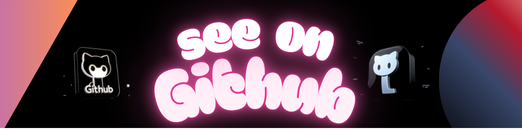 https://github.com/zarif98sjs/Fourier-Art
https://github.com/zarif98sjs/Fourier-Art